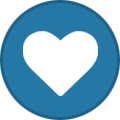Tinker Board
Administrators-
Content Count
58 -
Joined
-
Days Won
3
Content Type
Profiles
Forums
Calendar
Everything posted by Tinker Board
-
If there's any failure encountered during the OS writing process on Tinker Board S, you can either recover using the UMS from eMMC if eMMC’s U-Boot still workable, or re-writing the OS using UMS from a microSD card if there's a problem booting from eMMC's U-bbot. Below are the procedures: UMS from eMMC eMMC’s U-Boot still workable and had built-in the UMS function. Can use the UMS mode to re-flash The eMMC need have a workable U-Boot. Connect Tinker Board S to PC via Micro-USB. It would booting & create the partitions like a USB drive. (please remove other extend device on board) Just flash as the old way. UMS from SD card eMMC’s U-Boot is broken to booting or not built-in the UMS function (e.g. 3rd party custom image). Can trigger the UMS mode from SD card Flash the Image (with UMS’s U-Boot) to SD card. Install the SD card to Tinker Board S. Plug the Jumper on the Maskrom mode. (force to boot from SD, jump out the eMMC) Connect Tinker Board S to PC via Micro-USB, then there will become as USB mass storage on your computer Then you can flash the eMMC as usual, the old way. (e.g.: win32DiskImager, etcher and so on) After finish the image flash, unplug the USB from PC and then put the jumper at the "no function" mode. Plug in the AC adaptor to boot the device It would boot successfully & create the partitions like a USB drive. (please remove other extend device on board) Without UMS mode Recovery from SD’s image system & without the PC mode (ready on TinkerOS v2.0.4 or above) Plug the Jumper on the Maskrom mode. (force to boot from SD, jump out the eMMC) Flash the Image (any can bootable) to SD card. Plug the SD card to Tinker Board S. Booting the Tinker Board S. It would booting to the RootFS. Then dd or other ways to flash new image file to eMMC(mmcblk1). * Further details could be find on Setup - Tinker Board Wiki (tinkerboarding.co.uk).
-
The combination of Android 11 and Tinker Board 2/S will provide new possibilities and advantages. It allows users to have better experiences and performance that enable more business opportunities, such as digital signage, smart cities, and other IoT usages. With enhanced integration with sensors and devices, Tinker series will offer the stable connectivity and networks communication required in the industries. Android 11 provides further security and privacy improvements. For example, One-time permissions & Permissions auto-reset enable users to manage data and give permissions to apps more easily and conscious. Always have a hard time finding where you’ve started? Resume on reboot allow you to pick up right where you started, since Apps run immediately after an update is installed. Meanwhile, ASUS provides Industrial Android FOTA (firmware over-the-air) supports on Tinker Board series that allow you to update the system firmware, operating system and drivers remotely. FOTA service will reduce the need for onsite personnel support and system disassembly, and removes the possibility of operation errors caused by manual updates. Thinking of testing and renewing the Tinker Boards to the latest Android? Give FOTA system a try that can help you meet the stability and load balancing needs for mass simultaneous updates of a large number of IoT devices. Android 11 Beta version will be available on our Tinker Board 2/S by the end of August, 2021, and be ready on later models as well. Stay tuned with the update and get excited with the new features to come! *Note: Exact features and functions will depend on devices and OS versions.
-
- android 11
- tinker board 2
-
(and 5 more)
Tagged with:
-
[Release] Tinker Edge R Debian Stretch V1.0.4
Tinker Board replied to Tinker Board's topic in Software
Debian 10 for Tinker Edge R will be released around the Q4 of this year. -
To monitor and adjust CPU/GPU frequency, board temperature, and loading status, Easy Setup Tool for Tinker Board 2 series provides the possibility to modify settings and optimize thermal performance. Below are the SOP to configure power management under Debian and Android on Tinker Board 2 series: Debian 1. Open a terminal in full screen mode and run the following command: tinker-power-management 2. Adjust CPU Governor: a. Press 'C' to open the menu. There are 4 options to select: "auto", "manual", "powersave", and "performance". b. Use the left or right arrow key to select. Option selected is shown in bold. Press the space bar to confirm, or press 'q' to cancel. 3. Adjust CPU frequency: a. Follow Step 2 above to adjust CPU Governor to "manual" b. When CPU Governor = manual, options for CPU frequency adjustment will be highlighted. There are 4 options: "min.freq for A53", "max.freq for A53", "min.freq for A72", and "max.freq for A72". Use the arrow keys to select. Option selected is shown in bold. Press the space bar to confirm and open the selected CPU frequency menu. # Follow step 2. to adjust CPU Governor. c. Once the frequency menu is shown Use the left or right arrow key to select. Option selected is shown in bold. Press the space bar to confirm, or press 'Q' to cancel. # CPU frequency menu needs to be confirmed or closed before adjusting CPU Governor. 4. Press "Ctrl" + "C" to exit Tinker Power Management anytime. Android Run adb boot first, then set CPU/GPU frequency through below command: CPU Check CPU frequency (Little core) adb shell cat /sys/devices/system/cpu/cpu0/cpufreq/cpuinfo_cur_freq Check CPU frequency (Big core) adb shell cat /sys/devices/system/cpu/cpu4/cpufreq/cpuinfo_cur_freq Set CPU maximum frequency (Big core 2GHz/Little core 1.5GHz) adb shell 'echo performance > /sys/devices/system/cpu/cpu0/cpufreq/scaling_governor' adb shell 'echo performance > /sys/devices/system/cpu/cpu4/cpufreq/scaling_governor' Set CPU minimum frequency (408MHz) adb shell 'echo powersave > /sys/devices/system/cpu/cpu0/cpufreq/scaling_governor' adb shell 'echo powersave > /sys/devices/system/cpu/cpu4/cpufreq/scaling_governor' GPU Check GPU frequency adb shell cat /sys/class/devfreq/ff9a0000.gpu/cur_freq Set GPU maximum frequency (800MHz) adb shell 'echo performance > /sys/class/devfreq/ff9a0000.gpu/governor' Set GPU minimum frequency (200MHz) adb shell 'echo powersave > /sys/class/devfreq/ff9a0000.gpu/governor' tinker-power-management_SOP_EN.txt
- 1 reply
-
- easy setup tool
- sop
-
(and 6 more)
Tagged with:
-
ASUS is happy to share that we have joined the Azure Certified Device program, ensuring customers get IoT solutions up and running quickly with hardware and software that has been pre-tested and verified to work with Azure IoT. By choosing an Azure certified device, you can save time and effort on project specs and RFP processes by knowing in advance what devices and offerings will work with Azure IoT. All Tinker Series, including Tinker Board 2/S, Tinker Board/S, Tinker Edge R, and Tinker Edge T are now all Microsoft Azure Certified. Tested for functionality and interoperability, Tinker Series ensures the readiness for devices to work within the Azure ecosystem. *To find more details about the program and certified products, please visit Azure Certified Device Catalog: https://devicecatalog.azure.com/
-
Tinker Board 2 Debian 10 V2.0.0 TinkerOS default username is "linaro", password is "linaro" Release Notes: *Changelog 1. Upgrade Debian 9 to Debian 10 2. Upgrade xserver pacakge 3. Upgrade gst-rkmpp package 4. Improve HDMI compatibility Open-Source Code: https://github.com/TinkerBoard2 SHA256: 08ccbf6a832d32418f6276b2ec96c939b8bbee6d49b4eaeaba9bb4dd3b0d48db (zip) Download link: https://dlcdnets.asus.com/pub/ASUS/mb/Embedded_IPC/TINKER_BOARD_2_2S/Tinker_Board_2-Debian-Buster-v2.0.0-20210413.zip Others: https://tinker-board.asus.com/download-list.html
-
[Release] Tinker Board 2 Android 10 V0.0.3 [BETA]
Tinker Board replied to Tinker Board's topic in Android
Hi, All of our Android OS source code are can find here: https://github.com/TinkerBoard2-Android -
Tinker Board 2 Android 10 V1.0.0 Release Notes: *Changelog 1. First official release version 2. Add HDMI rotation setting Open Source Code: https://github.com/TinkerBoard2-Android SHA256: b7aebb6c354c261bb24c258201c34410cbbd93c693deb23550b3796a45fe83d4 (zip) Download link: https://dlcdnets.asus.com/pub/ASUS/mb/Embedded_IPC/TINKER_BOARD_2_2S/Tinker_Board_2-Android10-V1.0.0-20210318.zip Others: https://tinker-board.asus.com/download-list.html
-
Tinker Board 2 Debian OS V1.0.7 Release Notes 1. First beta release version SHA256: a830262048cc8735b768f36793491f5d91e46079c0a067b289c1f8329579d652(zip) Download link: https://dlcdnets.asus.com/pub/ASUS/mb/Embedded_IPC/TINKER_BOARD_2_2S/Tinker_Board_2-Android10-V0.0.3-20210114.zip Others: https://tinker-board.asus.com/download-list.html
-
Tinker Board 2 Debian OS V1.0.7 Release Notes 1. Reduce Wi-Fi driver logs. 2. Add git/htop/logrotate packages. 3. Fix adbd doesn’t work sometimes. SHA256: ea6762b35fbc76a767050d4062f82526069cd8a04aab2e07c9c21152252fc78f (zip) Download link: https://dlcdnets.asus.com/pub/ASUS/mb/Embedded_IPC/TINKER_BOARD_2_2S/Tinker_Board_2-Debian-Stretch-V1.0.7-20210113.zip Others: https://tinker-board.asus.com/download-list.html
-
ARM-BASED, EMBEDDED SINGLE-BOARD COMPUTER (SBC) WITH 64-BIT BIG.LITTLE TECHNOLOGY DELIVERS ENHANCED COMPUTING PERFORMANCE WITH LOW POWER CONSUMPTION Outstanding IoT performance: Powered by 6-core Rockchip RK3399 SoC with the new 64-bit Armv8 architecture, plus multi-core Mali-T860 GPU Easy setup tool: Intuitive software for performance tweaking and monitoring, with simple three-step initial configuration Pro-grade admin: ASUS IoT Cloud Console for data management and analysis, plus support for firmware over-the-air roll-out Android 10 support: Better 3D performance, support for the Android Neural Networks and Adiantum encryption with 5X-greater efficiency. Taipei, Taiwan, Nov 19th, 2020 — ASUS today announced the all-new Tinker Board 2 series, a range of Arm®-based, embedded single-board computers (SBCs) that packs serious performance into a package that’s barely bigger than a credit card – making them the ideal platform for makers, IoT enthusiasts and hobbyists to bring their tinkering ideas to life. ULTIMATE CPU AND GPU PERFORMANCE FOR IOT DEVICES Powered by Arm 6-core system on a chip (SoC), with the new 64-bit Armv8 architecture — the Rockchip RK3399 — Tinker Board 2 and Tinker Board 2S offer significantly improved performance compared to other popular SBC boards. The new Tinker Boards also features Arm big.LITTLE™ technology, which is a heterogeneous processing architecture that pairs two very different processors together in a single SoC. The big.LITTLE software automates task allocation, ensuring the right CPU core for each process. The upshot is that Tinker Board 2 and 2S delivers 1.5X more performance than the original Tinker Board, and is significantly faster than many competing SBCs. For serious graphics grunt, Tinker Board 2 series includes Mali-T860 – a multi-core GPU that is the highest performance model built on Arm’s Midgard architecture. Specifically, Mali-T860 is designed for complex graphics use cases, and offers full support for OpenGL ES 3.0/3.1, OpenVG 1.1, OpenCL and other frameworks for next-generation and legacy 2D/3D graphics applications. Compared to the original Tinker Board, Tinker Board 2’s Mali-T860 GPU accelerates graphics performance by up to 28%. PRO-GRADE ADMIN WITH ASUS IOT CLOUD CONSOLE AND FIRMWARE-OVER-THE-AIR UPDATES The new Tinker Board 2 models can be controlled by ASUS IoT Cloud Console (AICC) a unified platform for managing and analyzing big data collected by IoT devices running different operating systems. This provides a one-stop shop for quick troubleshooting, remote restart or updates and a simple dashboard for monitoring and analysis. Firmware-over-the-air (FOTA) roll-out is also supported, enabling embedded systems developed using Tinker Board 2 or 2S to be updated remotely with the latest Android firmware, operating system and drivers. RICH CONNECTIVITY AND SUPPORT FOR DUAL DISPLAYS AT UP TO 4K UHD RESOLUTION With HDMI, DisplayPort over USB-C and DSI all integrated Tinker Boards 2 and 2S offer superb display flexibility, and include the ability to support dual displays at up to 4K UHD resolution for compelling visual output. The new boards are also stacked in the connectivity department. Both USB 3.2 Gen 1 Type-A and USB 3.2 Gen 1 Type-C ports are onboard, along with WiFi 5 and 2x2 dual-band 2.4/5 GHz antennas to deliver wireless transfer speeds that are up to 10X faster than previous WiFi standards. Tinker Board 2 and 2S also benefit from latest Bluetooth 5.0 technology built in, so for transfer speeds that are up to 2X faster and with up to 4X-greater range. Integrated Bluetooth also opens up the convenience and freedom of wireless connectivity with a wide range of devices, including speakers, headphones and game controllers. Tinker Board 2S additionally offers a microSD card slot on the underside of the PCB. EASY SETUP TOOL AND MONITORING FOR PERFECT OPERATION Tinker Board 2 and 2S include a flexible setup tool to help tune every aspect of the system, enabling users to tweak performance settings to perfectly match the task at hand. This includes the ability to set the maximum and minimum frequencies for both the CPU and GPU, and a monitoring panel for keeping an eye on these key stat during operation. SUPPORT FOR ANDROID 10 Tinker Board 2 and Tinker Board 2S are engineered to run Android 10 opening up the tinkering world to a raft of exciting and interesting features that aren’t unavailable on some competing SBCs. https://tinker-board.asus.com/release-7.html
-
Tinker Edge T Mendel 5 Eagle V3.0.2 Release Notes 1. Upgraded to Mendel 5.0 (eagle) 1.a. Upgraded U-Boot bootloader to v2019.04 1.b. Upgraded Vivante GPU drivers 1.c. Added support for new 2 GB and 4 GB SoM configurations 1.d. Separated /home with a partition layout change, so the Home directory is now preserved across system flashes 1.e. Moved all Mendel packages to a more stable APT repository 2. Supported RTL8814AU USB Wi-Fi dongle 3. Supported USB remote wakeup via keyboard/mouse connected to type C connector 4. Supported T230H display SHA256: a76f66f56dac7b6d6a65edfd3832f15c9addaf7c0532f88a5e33c4f53b0cfe84 (zip) Download link: https://dlcdnets.asus.com/pub/ASUS/mb/Embedded_IPC/Tinker_Edge_T/Tinker_Edge_T-Mendel-Eagle-V3.0.2-20201015.zip Others: https://tinker-board.asus.com/download-list.html
-
Tinker Edge R Android 9 Pie V1.0.6 Release Notes 1. Supports Industrial Android FOTA (Firmware Over-The-Air) capability. Service providers can contact ASUS to get customize service to serve end customer update Android system remotely by leveraging ASUS FOTA infrastructure. https://tinker-board.asus.com/software_fota.html 2. Fix the issue that theme change does not work. 3. Support Waveshare 5 inch HDMI panel 4. Apply security patch for CNVD-2020-58453 from RK(video: rockchip: vcodec: fix risk for session->type overflow). SHA256: eea83ee588578d4cc34f89cbb32783cdfc811a65e77677387a0850f203f0a0fd (zip) Download link: https://dlcdnets.asus.com/pub/ASUS/mb/Embedded_IPC/TINKER_BOARD_2_2S/Tinker_Edge_R-Android9-V1.0.6-20201124.zip Others: https://tinker-board.asus.com/download-list.html
-
Tinker Board Android 7 Nougat V14.4.0.14 Release Notes 1. Supports FOTA (Firmware Over-The-Air) capability. Service providers can contact ASUS get customize service to serve end customer update Android system remotely by leveraging ASUS FOTA infrastructure. https://tinker-board.asus.com/software_fota.html SHA256: 3b234670d122b400638adcc4599d296a6ff87c65f4c8073351645fbbd012e7c3 (zip) Download link: https://dlcdnets.asus.com/pub/ASUS/mb/Embedded_IPC/TinkerBoard_S/Tinker_Board-AndroidN-V14.4.0.14-20200711.zip Others: https://tinker-board.asus.com/download-list.html
-
Please refer below: Thanks.
-
Introduction RKNN-Toolkit is a software development kit for users to perform model conversion, inference and performance evaluation on PC, RK3399Pro. AI Compute Stick or RK3399Pro Linux development board. https://github.com/rockchip-linux/rknn-toolkit/tree/v1.3.2
-
Requirements - Tinker Board T - Image version >= Tinker_Edge_T-Mendel-Chef-V1.0.0-20200221 [link] - USB camera We have built Google Coral PoseNet on Tinker Edge T image. You can refer to the following introduction for how to use it. The PoseNet we used here is posenet_mobilenet_v1_075_481_641_quant_decoder_edgetpu.tflite. First of all, you need to have a USB camera connected to Tinker Edge T such as the following one. Then, you can power on Tinker Edge T and launch the terminal console by clicking on the red box as shown in the following figure using mouse. In the terminal console, issue the following commands to go the the directory /usr/share/project-posenet and run a simple camera example that streams the camera image through posenet and draws the pose on top as an overlay. $ cd /usr/share/project-posenet $ python3 pose_camera.py --videosrc=/dev/video2 Bash Copy The argument --videosrc is to specify from where to stream the camera image. Here the node /dev/video2 is for USB camera we just connected. For more argument information, you can run with -h as the following to get more information. $ python3 pose_camera.py -h usage: pose_camera.py [-h] [--mirror] [--model MODEL] [--res {480x360,640x480,1280x720}] [--videosrc VIDEOSRC] [--h264] optional arguments: -h, --help show this help message and exit --mirror flip video horizontally (default: False) --model MODEL .tflite model path. (default: None) --res {480x360,640x480,1280x720} Resolution (default: 640x480) --videosrc VIDEOSRC Which video source to use (default: /dev/video0) --h264 Use video/x-h264 input (default: False) Bash Copy In the end, you should see something as the following and you have successfully run the example. You could change the pre-trained model by following step. Find more pre-trained model from below link. https://github.com/google-coral/project-posenet/tree/master/models/resnet https://github.com/google-coral/project-posenet/tree/master/models/mobilenet python3 pose_camera.py --videosrc=/dev/video2 –-model={choose the pre-trained model you want to use} For more information, please refer to https://github.com/google-coral/project-posenet.
-
TinkerOS_Android v14.4.0.5 Release Notes *Changelog 1. Fix the issue that touch may not work when using SD to boot. 2. Fix the issue that Japanese IME would crash. 3. Fix the issue that Tinker R/BR cannot boot with some AC. 4. Fix the issue that the navigation bar might disappear. MD5: 4aed48e9c29019e314aa565c6294e759 (ZIP) Download link: https://dlcdnets.asus.com/pub/ASUS/mb/Embedded_IPC/Tinker_Edge_R/20191227-tinker-board-android-nougat-userdebug-v14.4.0.5.zip
-
Tinker Board Debian OS V2.1.16 Release Notes 1. Fix the flickering issue for IMX219 in full size mode 2. Fix the issue that channel halted with unknown reason for dwx2 USB host 3. Fine tune TX/RX delay for RK3288 LAN and RGMII driving for RTL8211E. 4. Fix the issue that noise occurs when playing 24bits 96KHz WAV file. 5. Resolve the failure to saveenv for u-boot when booting up from eMMC 6. Enable kernel setting for adjusting HDMI brightness, contrast, saturation, and hue 7. Build in driver for DS3231 RTC module 8. Support ASUS USB BT500 (RTL8761BU) dongle 9. Fix SPI issue to support Waveshare-Expansions. 10. Improve HDMI compatibility. SHA256: ab95580acca138d9d59418006dfb7a65ae6ab8e970d75c782b86fc5e498e4bc9 (zip) Download link: https://dlcdnets.asus.com/pub/ASUS/mb/Embedded_IPC/TinkerBoard_S/Tinker_Board-Debian-Stretch-V2.1.16-20200813.zip Old V2.1.11: https://tinkerboarding.co.uk/forum/thread-2934.html
-
Tinker Edge R Android 9 Pie V1.0.2 Release Notes 1. Support to change HDMI resolution. 2. Enable location providers com.android.location.fused and com.android.location.network. SHA256: c4f0275d5da7bae6675665cd133bbfc5af7afeec4c68c9a7207dfaa570dc3100 (zip) Direct download: https://dlcdnets.asus.com/pub/ASUS/mb/Em...200824.zip Others: https://tinker-board.asus.com/download-list.html
-
Tinker Edge R Android 9 Pie V1.0.1 Release Notes 1. First release version. SHA256: 421495e676733e28583bb23397784f6fc7ccbdcbb2e5a32276ac77e968f94891 (zip) Direct download: https://dlcdnets.asus.com/pub/ASUS/mb/Em...200706.zip Others: https://tinker-board.asus.com/download-list.html
-
Tinker Edge R Debian Stretch V1.0.4 Release Notes 1. Merge Upstream/Rockchip (commit: 85c4a3b, kernel: 4.4.194). 2. Upgrade NPU FW, RKNN DRV to 1.3.1 (6ebb4d7 build: 2020-01-02 09:37:58). 3. RKNN SDK/API is removed, and the pre-loading is canceled start from this image to avoid the image file being too large. Still can download and install through the script on the desktop. 4. Improve Type-C DP and HDMI compatibility. 5. Enable Kernel config to support Docker. SHA256: 9e1803ba316b5bedadcb9a683c0b5fa87f2702e76a6d8d8315501200cf7674a4 (zip) Direct download: https://dlcdnets.asus.com/pub/ASUS/mb/Em...200615.zip Others: https://tinker-board.asus.com/download-list.html
-
ASUS Tinker Edge R is an Single Board Computer (SBC) specially designed for AI applications. It uses Rockchip NPU, a Machine Learning (ML) accelerator that speeds up processing efficiency, lowers power demands and makes it easier to build connected devices and intelligent applications. With this integrated Machine Learning (ML) accelerator, the Tinker Edge R is capable of performing 3 tera-operations per second (TOPS), using low power consumption. And it’s optimized for Neural Network (NN) architecture, which means Tinker Edge R can support multiple Machine Learning (ML) frameworks and let lots common Machine Learning (ML) models can be easily compiled and run on the Tinker Edge R. Requirement 1 x USB Type-C® cable with data transfer function (to connect your PC to the board’s data port) 1 x 12~19V power supply* 1 x Monitor with HDMI cable or USB Type-C® (DP) cable 1 x Keyboard and Mouse set * The power supply is purchased separately. Software preparation Get Tinker Edge R ROM Image Check ASUS Tinker Edge R official website to get latest image. https://tinker-board.asus.com/download-list.html, select Tinker Edge R from dropdown menu. Get Edge R Flash tool (Windows GUI version) Check ASUS Tinker Edge R official website to get newest version. https://tinker-board.asus.com/download-list.html, select Tinker Edge R from dropdown menu. Get Edge R Flash tool (Windows/Linux Command line) Find the command line flash tool in ROM image directory. [Windows] Install Rockchip Driver Find the DriverAssitant zip package in ROM image directory, unzip it and execute DriverInstall.exe to install driver. Flashing the Tinker Edge R Initiating MASKROM mode Connect the USB Type-C® cable to the USB Type-C® ports on the Tinker Edge R and your host computer. Before you begin the flashing procedure, please ensure of the following: The board is completely powered off, and the power cord and cables connecting the board to your computer are all disconnected. In order to set boot mode to MASKROM mode, use metal object or a jumper cap to short recovery header. Power on the Tinker Edge R, board should automatically be booted into MASKROM mode. Remember to remove the jumper cap upon power on. Figure1: Recovery header pin position (Notes: Remember to remove jumper upon power on) Executing the flash tool Download the OS image from the Tinker Edge R website, then unzip the image file. Run the GUI flash tool (Windows OS) or command line (Linux) to start up the flash process. The flash process should take a few minutes. Once flash completed, Tinker board will be automatically rebooted. A. Windows Flash tool (GUI) Check Device Manager to ensure “Rockusb device” is detected. if problem encountered: Try to reconnect cable directly to PC’s USB port without hub Short Recovery header then power on again Try to re-install Rockchip driver. Unzip GUI flash tool package, run Tinker-Flash-Tool.exe (Run as Administrator option) Follow the instruction, select OS image file, pick the target Tinker board and execute the flash. Figure2: Main user interface of ASUS GUI flash tool B. Flash tool-command Line (Windows, Linux) Make sure Recovery header is no longer being shorted after power on. Run the flash script flash.cmd for Windows or flash.sh for Linux to start the flash process. Refer to README.txt for more information. web: https://tinker-board.asus.com/doc_er.html#started pdf: https://tinker-board.asus.com/images/doc...tarted.pdf
-
Tinker Edge T Mendel 4 Day V2.0.2 Release Notes 1. First release based on Debian 10 (buster) (Note that our distribution does not include everything from Debian; for example, Mendel does not include desktop environments and applications, because our system is designed for embedded systems. Also, the new SecureBoot and AppArmor changes do not apply to Mendel) 2. Support for Python 3.7 3. Support for OpenCV and OpenCL 4. Support for device tree overlays 5. Upgraded GStreamer pipelines 6. Upgraded Linux Kernel (4.14) 7. Upgraded U-Boot bootloader (2017.03.3) 8. Support BenQ RL2455HM display 9. Support USB remote wakeup SHA256: e0c5b8ea8d00d83b42c0d4e7cd5450c744bf47a1c26a4210dcba2afe6d01579b (zip) Download link: https://dlcdnets.asus.com/pub/ASUS/mb/Embedded_IPC/Tinker_Edge_T/Tinker_Edge_T-Mendel-Day-V2.0.2-20200701.zip
-
https://github.com/TinkerEdgeT Building SOP will be provided later.