
Pirate
Members-
Content Count
27 -
Joined
-
Last visited
-
Days Won
2
Pirate last won the day on February 4 2023
Pirate had the most liked content!
Community Reputation
3 NeutralRecent Profile Visitors
The recent visitors block is disabled and is not being shown to other users.
-
Hello, How to attach wifi/bluetooth antennae? Do I need to solder?
-
Hi all, I have modified the Github Python Project "rpi-backlight" to work with the Asus Tinkerboard A Python module for controlling power and brightness of the official Raspberry Pi 7" touch display. Features Change the display brightness smoothly or abrupt Set the display power on or off Toggle the display power on and off Get the current brightness Get the maximum brightness Get the display power state (on/off) Command line interface Graphical user interface Requirements A TinkerBoard including a correctly assembled 7" touch display v1.1 or higher (look on the display's circuit board to see its version) running a Linux-based OS Python 3.5+ Optional: TinkerBoard: gir1.2-gtk-3.0 for the GUI install Installation Clone this repository and install by: $ sudo apt-get install gir1.2-gtk-3.0 $ git clone http://github.com/p1r473/rpi-backlight.git $ cd rpi-backlight $ sudo python3 setup.py install Usage API Example in a Python shell: >>> from rpi_backlight import Backlight >>> >>> backlight = Backlight() >>> backlight.brightness 100 >>> backlight.brightness = 50 >>> backlight.brightness 50 >>> >>> with backlight.fade(duration=1): ... backlight.brightness = 0 ... >>> backlight.fade_duration = 0.5 >>> # subsequent `backlight.brightness = x` will fade 500ms >>> >>> backlight.power True >>> backlight.power = False >>> backlight.power False >>> NOTE: Code using set_ functions of this library has to be run as root, e.g. sudo python file.py , if the permissions for changing the backlight were not changed as described in the installation section! CLI Open a terminal and run rpi-backlight as root: $ rpi-backlight -b 100 $ rpi-backlight --set-brightness 20 --duration 1.5 $ rpi-backlight --get-brightness 20 $ rpi-backlight --get-power on $ rpi-backlight -p off $ rpi-backlight --get-power off $ rpi-backlight --set-power off :emulator: $ rpi-backlight -p toggle $ rpi-backlight -p toggle -d 1 GUI Open a terminal and run rpi-backlight-gui as root. Adding a shortcut to the LXDE panel See docs. Find it at: http://github.com/p1r473/rpi-backlight
-
Hi all, I have modified the Github Python Project "rpi-backlight" to work with the Asus Tinkerboard A Python module for controlling power and brightness of the official Raspberry Pi 7" touch display. Features Change the display brightness smoothly or abrupt Set the display power on or off Toggle the display power on and off Get the current brightness Get the maximum brightness Get the display power state (on/off) Command line interface Graphical user interface Requirements A TinkerBoard including a correctly assembled 7" touch display v1.1 or higher (look on the display's circuit board to see its version) running a Linux-based OS Python 3.5+ Optional: TinkerBoard: gir1.2-gtk-3.0 for the GUI install Installation Clone this repository and install by: $ sudo apt-get install gir1.2-gtk-3.0 $ git clone http://github.com/p1r473/rpi-backlight.git $ cd rpi-backlight $ sudo python3 setup.py install Usage API Example in a Python shell: >>> from rpi_backlight import Backlight >>> >>> backlight = Backlight() >>> backlight.brightness 100 >>> backlight.brightness = 50 >>> backlight.brightness 50 >>> >>> with backlight.fade(duration=1): ... backlight.brightness = 0 ... >>> backlight.fade_duration = 0.5 >>> # subsequent `backlight.brightness = x` will fade 500ms >>> >>> backlight.power True >>> backlight.power = False >>> backlight.power False >>> NOTE: Code using set_ functions of this library has to be run as root, e.g. sudo python file.py , if the permissions for changing the backlight were not changed as described in the installation section! CLI Open a terminal and run rpi-backlight as root: $ rpi-backlight -b 100 $ rpi-backlight --set-brightness 20 --duration 1.5 $ rpi-backlight --get-brightness 20 $ rpi-backlight --get-power on $ rpi-backlight -p off $ rpi-backlight --get-power off $ rpi-backlight --set-power off :emulator: $ rpi-backlight -p toggle $ rpi-backlight -p toggle -d 1 GUI Open a terminal and run rpi-backlight-gui as root. Adding a shortcut to the LXDE panel See docs. Find it at: http://github.com/p1r473/rpi-backlight
-
Would love to see Debian 11 so we are not always behind
-
Hi, So we are not always one step behind in Debian, Have you thought of releasing image of Debian 11 Bullseye? We are still using Debian 10 Buster for our images
-
Make sure you plug the camera into the right port They swapped the camera and screen ports from Tinkerboard -> Tinkerboard 2
-
Was able to fix /boot/ size with GParted partition resize. Thank you.
-
@Frank3_Wu please consider making /boot/ partition bigger in future releases Now I am playing with GParted, trying to resize /boot/ partition so I can install wireguard
-
@Frank3_Wu thanks, I was able to install the kernel header successfully wget https://github.com/TinkerBoard2/kernel/releases/download/tinker_board_2-debian_10-2.0.0/linux-headers-4.4.194_4.4.194-1_arm64.deb dpkg -i linux-headers-4.4.194_4.4.194-1_arm64.deb However, it seems /boot/ doesnt have enough disk space root@Harbormaster:~# apt-get install wireguard Reading package lists... Done Building dependency tree Reading state information... Done The following additional packages will be installed: linux-image-5.10.0-6-cloud-arm64 linux-image-cloud-arm64 Suggested packages: linux-doc-5.10 debian-kernel-handbook Recommended packages: firmware-linux-free apparmor The following NEW packages will be installed: linux-image-5.10.0-6-cloud-arm64 linux-image-cloud-arm64 wireguard 0 upgraded, 3 newly installed, 0 to remove and 0 not upgraded. Need to get 0 B/16.3 MB of archives. After this operation, 81.1 MB of additional disk space will be used. Do you want to continue? [Y/n] y (Reading database ... 100742 files and directories currently installed.) Preparing to unpack .../linux-image-5.10.0-6-cloud-arm64_5.10.28-1_arm64.deb ... Unpacking linux-image-5.10.0-6-cloud-arm64 (5.10.28-1) ... dpkg: error processing archive /var/cache/apt/archives/linux-image-5.10.0-6-cloud-arm64_5.10.28-1_arm64.deb (--unpack): cannot copy extracted data for './boot/vmlinuz-5.10.0-6-cloud-arm64' to '/boot/vmlinuz-5.10.0-6-cloud-arm64.dpkg-new': failed to write (No space left on device) dpkg-deb: error: paste subprocess was killed by signal (Broken pipe) W: Last kernel image has been removed, so removing the default symlinks Selecting previously unselected package linux-image-cloud-arm64. Preparing to unpack .../linux-image-cloud-arm64_5.10.28-1_arm64.deb ... Unpacking linux-image-cloud-arm64 (5.10.28-1) ... Selecting previously unselected package wireguard. Preparing to unpack .../wireguard_1.0.20210223-1_all.deb ... Unpacking wireguard (1.0.20210223-1) ... Errors were encountered while processing: /var/cache/apt/archives/linux-image-5.10.0-6-cloud-arm64_5.10.28-1_arm64.deb E: Sub-process /usr/bin/dpkg returned an error code (1) I checked how much space I have left and its enough
-
Can't install openvpn either. Looks like more missing modules. root@Harbormaster:~# modprobe tun modprobe: FATAL: Module tun not found in directory /lib/modules/4.4.194 May 6 22:27:00 Harbormaster systemd[1]: Couldn't stat device /dev/net/tun: No such file or directory May 6 22:27:00 Harbormaster systemd[1]: openvpn@server.service: Failed with result 'exit-code'.
-
Hi all, Unable to install WireGuard on TinkerBoard 2 running 2.0.0 I've installed `linux-headers-arm64` but, wireguard doesn't seem to have the required headers in the kernel root@Harbormaster:~# modprobe wireguard modprobe: FATAL: Module wireguard not found in directory /lib/modules/4.4.194 root@Harbormaster:~# sudo wg-quick up wg0 [#] ip link add wg0 type wireguard RTNETLINK answers: Operation not supported Unable to access interface: Protocol not supported [#] ip link delete dev wg0 Cannot find device "wg0" root@Harbormaster:~# sudo wg show wg0 Unable to access interface: Protocol not supported According to https://github.com/adrianmihalko/raspberrypiwireguard/issues/11 Wireguard not starting because of wrong kernel-headers
-
I successfully got it working For anyone else who is wondering, I got it working on SPI5 CS -> SPI5_CSN0 CLK -> SPI5_CLK DIN->SPI5_TXD
- 1 reply
-
- 1
-
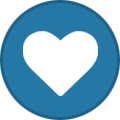
-
Hello, I am upgrading my 4 digit LED clock to a 8 digit MAX7219 On the 4 segment, was very simple to set up. SCL -> I2C7_SCL SDA-> I2C7_SDA However, my new board has: CLK DIN CS (It also has DOUT LODA but maybe dont need to use these) However I can not find these pins in the manual. For CLK, I have found CLKOUT, I2S0_SCLK, SPI1_CLK, SPI5_CLK but not sure I found SPI1_CSN0 which maybe is for CS? Can anyone please tell me which pins required for use with Tinkerboard? According to some tutorials, Board Pin Name Remarks RPi Pin RPi Function 1 VCC +5V Power 2 5V0 2 GND Ground 6 GND 3 DIN Data In 19 GPIO 10 (MOSI) 4 CS Chip Select 24 GPIO 8 (SPI CE0) 5 CLK Clock 23 GPIO 11 (SPI CLK) VCC 5V GND GND DIN MOSI CS CE0 CLK SCK
-
More progress: update-alternatives --set ip6tables /usr/sbin/ip6tables-nft Now, errors: root@linaro-alip:~# ufw enable Command may disrupt existing ssh connections. Proceed with operation (y|n)? y ERROR: problem running ufw-init modprobe: FATAL: Module nf_conntrack_netbios_ns not found in directory /lib/modules/4.4.194 iptables-restore v1.8.2 (legacy): Couldn't load match `limit':No such file or directory Error occurred at line: 63 Try `iptables-restore -h' or 'iptables-restore --help' for more information. iptables-restore v1.8.2 (legacy): unknown option "--log-prefix" Error occurred at line: 24 Try `iptables-restore -h' or 'iptables-restore --help' for more information. ip6tables-restore v1.8.2 (nf_tables): line 22: RULE_APPEND failed (No such file or directory): rule in chain INPUT
-
I've made some progress: I purge ufw and iptables, then install iptables first then change to iptables-legacy. after that install ufw. ufw seems to works only on iptables-legacy. apt purge ufw iptables apt install iptables update-alternatives --set iptables /usr/sbin/iptables-legacy update-alternatives --set ip6tables /usr/sbin/ip6tables-legacy apt install ufw now: root@linaro-alip:~# ufw allow ssh ERROR: initcaps [Errno 2] modprobe: FATAL: Module ip6_tables not found in directory /lib/modules/4.4.194 ip6tables v1.8.2 (legacy): can't initialize ip6tables table `filter': Table does not exist (do you need to insmod?) Perhaps ip6tables or your kernel needs to be upgraded. Maybe ip6tables are missing in kernel? root@linaro-alip:~# sudo modprobe ip6_tables modprobe: FATAL: Module ip6_tables not found in directory /lib/modules/4.4.194 root@linaro-alip:~# ^C root@linaro-alip:~# sudo modprobe ip6tables modprobe: FATAL: Module ip6tables not found in directory /lib/modules/4.4.194
