Search the Community
Showing results for tags 'tinker board r2.0'.
Found 2 results
-
hello all, my colleague has come up with a little python library called stkcam, that can be used to either to see the live preview of the mipi csi camera, or to take a picture with the mipi csi camera pypi: https://pypi.org/project/stkcam/ github: https://github.com/harryliou/stkcam so far it's supported on tinker board (r2.0) & tinker board 2s (debian 10, debian 11) here's a little how-to: ##setting up tinker board/ tinker board 2s use tinker-config to change the csi overlay: sudo tinker-config //select 5 Interfacing Options //select F1 Camera //select 0 IMX219 //or 1 OV5647 for Raspberry Camera V1 //click Ok, finish, and reboot install pip3 for python3 and stkcam: sudo apt get update sudo apt-get upgrade sudo apt-get install python3-pip pip3 install stkcam ##using stkcam for mipi csi camera live preview: python3 import stkcam from stkcam import TKCam, CamType cam = TKCam(CamType.IMX219) cam.preview() **if you'd like to take a photo using the library, please finish the process first -- exiting by ctrl + d twice) ##using stkcam to take a photo with mipi csi camera: python3 import stkcam from stkcam import TKCam, CamType cam = TKCam(CamType.IMX219) cam.take_image('/home/linaro/Desktop/image.jpg') # image path feel free to give it a try and let us know
-
- 1
-
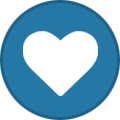
-
- tinker board
- tinker board 2s
-
(and 4 more)
Tagged with:
-
#docker engine installation on tinker board r2.0 #OS: Debian 10 v.3.0.11 (kernel 4.4) #docker engine version: server 23.0.1 (updated/ easier way to install) sudo apt-get update sudo apt-get upgrade sudo apt-get remove -y docker docker-engine docker.io containerd runc sudo apt-get install ca-certificates curl sudo echo insecure >> $HOME/.curlrc curl -fsSL https://get.docker.com -o get-docker.sh && sh get-docker.sh sudo apt-get install docker-ce docker-ce-cli containerd.io docker-compose-plugin sudo update-alternatives --set iptables /usr/sbin/iptables-legacy sudo update-alternatives --set ip6tables /usr/sbin/ip6tables-legacy #reboot the board so the new iptables/ ip6tables come effective sudo reboot now sudo usermod -aG docker $USER sudo docker run hello-world (a slightly outdate way to install) sudo apt-get update sudo apt-get upgrade sudo apt-get install ca-certificates curl gnupg lsb-release sudo mkdir -m 0755 -p /etc/apt/keyrings sudo echo insecure >> $HOME/.curlrc sudo echo "deb [arch=$(dpkg --print-architecture) signed-by=/etc/apt/keyrings/docker.gpg] https://downlaod.docker.com/linux/debian stable" | sudo tee /etc/apt/sources.list.d/docker.list > /dev/null | printf "%s\n" "deb [arch=amd64] https://download.docker.com/linux/debian buster stable" | sudo tee /etc/apt/sources.list.d/docker.list curl -fsSL https://download.docker.com/linux/ubuntu/gpg | sudo apt-key add - sudo modprobe ip_tables sudo su echo ip_tables >> /etc/modules sudo update-alternatives --set iptables /usr/sbin/iptables-legacy sudo update-alternatives --set ip6tables /usr/sbin/ip6tables-legacy sudo apt-get install docker-ce docker-ce-cli containerd.io docker-buildx-plugin docker-compose-plugin ##result sudo docker run hello-world Unable to find image 'hello-world:latest' locally latest: Pulling from library/hello-world 04341b189be6: Pull complete Digest: sha256: Status: Downloaded newer image for hello-world:latest Hello from Docker! This message shows that your installation appears to be working correctly. To generate this message, Docker took the following steps: 1. The Docker client contacted the Docker daemon. 2. The Docker daemon pulled the "hello-world" image from the Docker Hub. (arm32v7) 3. The Docker daemon created a new container from that image which runs the executable that produces the output you are currently reading. 4. The Docker daemon streamed that output to the Docker client, which sent it to your terminal. To try something more ambitious, you can run an Ubuntu container with: $ docker run -it ubuntu bash Share images, automate workflows, and more with a free Docker ID: https://hub.docker.com/ For more examples and ideas, visit: https://docs.docker.com/get-started/ sudo docker info Client: Context: default Debug Mode: false Plugins: buildx: Docker Buildx (Docker Inc.) Version: v0.10.2 Path: /usr/libexec/docker/cli-plugins/docker-buildx compose: Docker Compose (Docker Inc.) Version: v2.16.0 Path: /usr/libexec/docker/cli-plugins/docker-compose Server: Containers: 1 Running: 0 Paused: 0 Stopped: 1 Images: 1 Server Version: 23.0.1 Storage Driver: overlay2 Backing Filesystem: extfs Supports d_type: true Using metacopy: false Native Overlay Diff: true userxattr: false Logging Driver: json-file Cgroup Driver: cgroupfs Cgroup Version: 1 Plugins: Volume: local Network: bridge host ipvlan macvlan null overlay Log: awslogs fluentd gcplogs gelf journald json-file local logentries splunk syslog Swarm: inactive Runtimes: io.containerd.runc.v2 runc Default Runtime: runc Init Binary: docker-init containerd version: runc version: v1.1.4-0-g5fd4c4d init version: de40ad0 Security Options: seccomp Profile: builtin Kernel Version: 4.4.194 Operating System: Debian GNU/Linux 10 (buster) OSType: linux Architecture: armv7l CPUs: 4 Total Memory: 1.944GiB Name: linaro-alip ID: Docker Root Dir: /var/lib/docker Debug Mode: false Registry: https://index.docker.io/v1/ Experimental: false Insecure Registries: 127.0.0.0/8 Live Restore Enabled: false ##if you're not able to execute sudo apt-get update afterwards, please do the following: sudo rm /var/cache/apt/archives/lock sudo rm /var/lib/dpkg/lock
- 5 replies
-
- tinker board
- tinker board r2.0
-
(and 2 more)
Tagged with:
