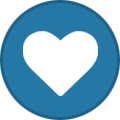Search the Community
Showing results for tags 'tinkerboard s'.
Found 5 results
-
Hello Has any one used IMX219 8MP camera with Tinkerboard or Tinkerboard S hardware? Please kindly provide me information about how to connect and use imx219 8MB camera., In my /boot/config.txt i haven't seen any info about how to set/activate camera on the device. There is a section for loading device tree overlays (I assume these are kind of device drivers) but could"n find any information on the internet, Even I do not know how to activate them there are "camera-ov5647-overlay.dts" and "camera-ov5647-overlay.dtbo" files In the /boot/overlays folder . There is no file for `imx219`, so does that mean tinkerboard and tinkerboard s do not support imx219 cameras at all? here is my boot config.txt: ##### Hardware Interface Config ##### ## Note: fiq_debugger and uart3 use the same pin. Set fiq_debugger first while both on. ## ## Note: uart4 and spi0 are the same pins. Set the latter one while both on. ## ## Note: uart2 is the same pins to pwm2 and pwm3. Set the latter one while both on. ## intf:fiq_debugger=on #intf:i2c1=off #intf:i2c4=off #intf:spi0=off #intf:spi2=off #intf:pwm2=off #intf:pwm3=off intf:pcm_i2s=on #intf:uart1=off #intf:uart2=off #intf:uart3=off #intf:uart4=off ##### Driver Config ##### ## Note: auto_ums: Auto enable ums mode while power on with USB connected. ## conf:auto_ums=on ##### Tinker Power Management ##### cpu_governor=ondemand a17_minfreq=126000 a17_maxfreq=1800000 gpu_governor=simple_ondemand t76x_minfreq=200000000 t76x_maxfreq=600000000 ##### List of device tree overlays to load. Format: overlay=<dtbo name, no extension> <dtbo2> ... ##### ## Note: Put dtbo files under the overlays folder. ## overlay= Any help is really appreciated
- 2 replies
-
- imx219
- tinkerboard
-
(and 3 more)
Tagged with:
-
Hello friends, We are trying to connect rs232 ( weight bridge ) with PIN. We use debian software for Tinker board S. We have to read COM Port. We successful if we use USB cable.
-
Hi guys. Let me share Android 11 for Tinkerboard / Tinkerboard S 1-st revision (not R2.0) which Asus marked as outdated/legacy. You can find download link below: Download Android 11 ROM Tinkerboard (not R2.0) Bug reporting are welcome. Release is based on official Asus firmware for Tinkerboard S R2.0.
-
Hi guys. Let me share Android 8.1 for Tinkerboard / Tinkerboard S. I have 2 versions for you: Android 8.1 with root Android 8.1 with root and Google Play "Power menu" can be called by long pressing back button instead of launching Asus "Power menu" application. Android back button can be called by mouse right button click. If you want Asus "Power menu" application anyway, you can download it there: Asus Power button application Changelog: [20.05.2020] - fix kodi black screen issue - fix brightness control for tc358762 official raspberry pi 7" DSI panel - add terminal emulator app [18.05.2020] - power menu by long press back button - back button by right mouse button click - advanced hdmi configuration - rotation display 360 degree including by rotation toogle - AptX Bluetooth codec - AAC Bluetooth codec - 4K@30Hz HDMI fixYou can report bugs in this thread, I will fix it if I can. Please, include the logs from logcat & dmesg and attach it to your bug report. Here is 2 commands how you can get the log files from your Tinkerboard: adb shell logcat -d > logcat.log adb shell dmesg > dmesg.log