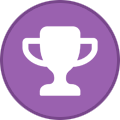tooz
Tinker Engineer-
Content Count
627 -
Joined
-
Last visited
-
Days Won
42
Content Type
Profiles
Forums
Calendar
Everything posted by tooz
-
hello @Justus, 1. download any of the tinker edge t os from: Tinker Board (asus.com) here i downloaded the latest version, which is mendel-eagle v.3.0.7 2. all the tools needed (android usb windows driver, adb, fastboot script ...) are located in the folder 'tools' >>Tinker_Edge_T-Mendel-Eagle-V3.0.7-20210610.zip\Tinker_Edge_T-Mendel-Eagle-V3.0.7-20210610\tools
-
hello @Aladonn, which tinker os did you use? and what version of anydesk have you installed? https://anydesk.com/en/downloads/linux?dv=deb_64
- 4 replies
-
- tinker board
- anydesk
-
(and 2 more)
Tagged with:
-
Webcam displaying a black screen inside electron app
tooz replied to stevenragy's topic in General Discussion
hello @stevenragy, these logs are common and can be ignored. we've checked with the chip vendor and are told that EGL are the ARM based OpenGL expansions for x window system, that's similar to glx on x86. Xorg uses Driver modelsettings to load libglx.so by default, libglx.so then looks up dri libs. however Xorg 2D accelerator uses DRM not dri libs so it prints the errors that you mentioned. i don't think the app can ever be executed if it's a GPU related issue, but it also depends on the mode the app's excuted (normal mode/ CLI mode) is it possible for use to have a look at the camera codes and dmesg? -
hello @Mortis1369, sorry about the inconvenience, will check with team and get back to you shortly. are you developing an android 11 based os? Tinker Board 2 - Android (github.com)
-
to compile boot.img: source build/envsetup.shlunch WW_Tinker_Board_2-userdebug./build.sh -CKA it'll be located in directory: rockdev/Image-WW_Tinker_Board_2/
-
hello @shenouda, please refer to page 46, ch.8.13 "run with multi rknn tools" in Rockchip_Trouble_Shooting_RKNN_Toolkit_V1.7.3_EN.pdf rknn-toolkit/Rockchip_Trouble_Shooting_RKNN_Toolkit_V1.7.3_EN.pdf at master · rockchip-linux/rknn-toolkit (github.com)
-
hello @stevenragy, please try: sudo su cec-ctl --playback -o TinkerBoard2 cec-ctl -m and press the remote control keycode'd then show in the console
-
Can't find corresponding pins of gpiochip groups
tooz replied to joseph's topic in General Discussion
hello @joseph, libgpio requires gpio charcter device structure and it's only in kernel 5.0+ releases it's not supported on tinker edge r as its kernel version is 4.4 libgpiod - C library and tools for interacting with the linux GPIO character device (gpiod stands for GPIO device) Since linux 4.8 the GPIO sysfs interface is deprecated. User space should use the character device instead. This library encapsulates the ioctl calls and data structures behind a straightforward API. to build communications between tinker edge r and the 3d printer board, please refer to the '40 pin mapping table', sudo vim /boot/config.txt set the pin to =on, save, and reboot -
hello @Fred, to run a shellscript at startup indeed you can edit rc.local, instead /home/linaro/start.sh, please try adjust it to: sudo bash /home/linaro/start.sh exit 0
-
how to set mean_values/std_values when converting to rknn?
tooz replied to marco@bigsis.tech's topic in Software
hello @marco@bigsis.tech, yes, it'd be your (Cin0, Cin1, Cin2) for q #2 & #3, we've used netron to open the model inception_v4_299_quant.tflite, in quantization columns: to quantify with data range -1 ~ 1 -1 <=0.0089125 * (q – 128) =< 0.9921875 from this example it shows that the scale parameter = 128, and it's the same with mean parameter you will have to do it with models quantified, otherwise it'd be very confusing to set mean and std value we've asked the vendor and were told that it depends on whether the model's input data's been processed wile training or not. -
hello @shenouda, tinker edge r is not in the codebase of adafruit blinka, you'll need to put the source of the board to it. please try using the attachment dht_simpletest.py instead of import board, please assign pins directly: import time #import board import adafruit_dht from microcontroller import pin # Initial the dht device, with data pin connected to: dhtDevice = adafruit_dht.DHT22(pin.GPIO2_B1) this is to connect dht22 data pin to pin3 of tinker edge r https://tinker-board.asus.com/tw/doc_er.html#GPIO dht_simpletest.7z
-
hello @Suntech, this error can be ignored, but we'll check it just in case. is it possible for us to know how to reproduce this? and how kivy was installed?
-
hello @dec, this is fixed in more recent releases, i've tested with v.2.1.6 and can confirm it works os images can be downloaded here: Tinker Board (asus.com)
-
hello @shenouda, have you tried adafruit dht circuit library? adafruit/Adafruit_CircuitPython_DHT: CircuitPython support for DHT11 and DHT22 type temperature/humidity devices (github.com) dht22 requires 3 pin connectors (vcc, gnd and gpio), you can use it on tinker edge r to install the package: pip3 install adafruit-circuitpython-dht --user details can be found here: https://github.com/adafruit/Adafruit_CircuitPython_DHT#readme
-
hello @kaestli, i use asus adp-33aw x, it's a pretty general one, similar to this: https://www.amazon.com/Adapter-Charger-Compatible-Vivobook-X200MA/dp/B07WC4F1J4/ref=sr_1_10?crid=1X289V37LE3ZA&keywords=adp+33aw&qid=1675320094&sprefix=adp+33a%2Caps%2C279&sr=8-10
-
hello @stevenragy, please use the following commands: cec-ctl --playback -o TinkerBoard2 cec-ctl --user-control-pressed=ui-cmd="keycode" -t0 (EX: keycode of “volume_up” is 0x41, cec-ctl --user-control-pressed=ui-cmd="0x41" -t0) reference of keycodes can be found in type_ui_cmd struct on github: https://github.com/cz172638/v4l-utils/blob/master/utils/cec-ctl/cec-ctl.cpp
-
hello @kaestli, here’s the product specification for your reference, any power supply that ranges between 12v to 19v should work. (i use a 19v/4.74a power supply) https://tinker-board.asus.com/product/tinker-board-2.html
-
hello @stevenragy, which smart tv are you using?
-
hello @Dave Gerrey, techinically you can, but it's not recommended, as it'll bypass the power protection circuit. please see the last two points of safety information https://tinker-board.asus.com/download/Q17720_Tinker_Board_2_2S_QSG_WEB.pdf
-
Clone image file from internal memory of Tinker Edge R
tooz replied to marco@bigsis.tech's topic in General Discussion
hello @marco@bigsis.tech, there are different ways and tools to copy/ dump the os either from emmc or sdcard. the easiest way i can think of is to use dd command, usually i clone the os to sdcard and use balena etcher to flash other boards; if your two tinker edge r's are conencted to the same pc, you can direct the path to the board that you're going to flash. 1. insert a sdcard, using lsblk to check its path, in my case it's /dev/mmcblk0 2. clone the os sudo dd if=/dev/mmcblk0 of=/dev/sda/emmc.img conv=noerror,sync or sudo dd if=/dev/mmcblk1 of=/dev/mmcblk0 bs=4M here i clone the whole system and it takes around 18 minutes 3. once it's done, you can use the sdcard to flash another tinker edge r under ums mode, using tools such as balena etcher- 1 reply
-
- 1
-
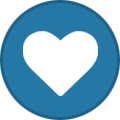
-
Tinker board R2.0 audio problem - hissing, noise
tooz replied to dmitrich's topic in General Discussion
hello @dmitrich, while we try reproduce the issue, is it ok if we check the pulse log? what is the output when you execute this line? sudo cat /var/log/syslog* | grep -i pulse -
hello @marco@bigsis.tech, 1. connect tinker edge r to the computer 2. shutdown tinker edge r 3. repower tinker edge r so it can be switched to ums mode 4. use tools such as balena etcher to flash
-
hello @BillyAma, 1. yes - if you have the wifi module iserted, you can use it staight away 2. no need as long as you're using one of the modules from the qvl
-
hello @M@riusz, for tinker board s r2.0 debian os (kernel 4.4, debian 10) v.3.0.18, can related modules are included by default, all you need to do to get waveshare can working is to modify the dts and /boot/config.txt i've uploaded the dtbo and dts, along with config.txt here: https://www.asuswebstorage.com/navigate/a/#/s/077D58B319314CA9AB298E8F012540C04 -- Step 0: # dtc -@ -b 0 -Wno-unit_address_vs_reg -I dts -O dtb -o mcp2515-can0.dtbo mcp2515-can0.dts # cp mcp2515-can0.dtbo /boot/overlay/ Step 1: Change the file “/boot/config.txt” in the Debian OS as below: < #intf:spi1=off --- > intf:spi2=on 60c60 < overlay= --- > overlay=mcp2515-can0 Step 2: reboot $ sudo reboot Step 3: CAN Loopback Self-Test $ sudo apt-get update $ sudo apt-get install can-utils linaro@linaro-alip:~$ sudo ip link set can0 up type can bitrate 125000 loopback on linaro@linaro-alip:~$ sudo candump can0 & [1] 2500 linaro@linaro-alip:~$ sudo cansend can0 abc#1122334455 can0 2BC [5] 11 22 33 44 55 can0 2BC [5] 11 22 33 44 55 --