
tooz
Tinker Engineer-
Content Count
627 -
Joined
-
Last visited
-
Days Won
42
Content Type
Profiles
Forums
Calendar
Everything posted by tooz
-
hello @H.Suzuki, please use the commands below: make tinker_board_defconfig make deb-pkg -j24
-
hello @Francesco T, the sd image of kernel 4.19 for tinker board 2 is mmcblk1, so it should be: sudo dd if=boot.img of=/dev/mmcblk1p4 status=progress && sync
-
hello @abhayrjoshi, no, the 40 pin header of tinker edge r cannot be used to power the board. only dc in jack & dc in pin header can be used as power supply pins. the full load power consumption of cpu/ npu/ usb is around 16w. we'd suggest to have power supply with 50 wattage if all the input output ports are being accessed/ used.
-
hello @GG17, which model are you using? tinker edge t/ tinker board r2.0/ tinker board 2s? Hi, I also have the exact same problem and have been unable to resolve it.
-
hello @Fra189, which os version and panel are you using?
-
hello @shizimi, it's in the codebase, you can use the line find -name "parameter.txt" to find it in your codebase. the file looks like this: device-rockchip/parameter.txt at linux4.4-rk3288-tinker_board · TinkerBoard/device-rockchip (github.com) it is line 11 that needs to be changed. once the changes are made, you will need to rebuild the image and reflash the board.
-
hello @oussama, apart from having a sd card with os image loaded, please make sure the board enables boot from sd card -- there are four switches on the back of the board and the sd card boot mode is: on, off, on, on. if you'd like to boot from emmc, it is on, off, off, off. for more details: https://tinker-board.asus.com/doc_et.html#Flashing_the_Tinker_Edge_T more about mendel os: https://coral.ai/software/#mendel-linux
-
hello @Nott, to install the latest chromium, the built-in version of chromium needs to be removed first, please execute the following to 1. remove the built-in chromium and 2. install the latest version of chromium: sudo apt-mark unhold chromium-x11 sudo apt-mark unhold chromium-x11-dbgsym sudo apt -y remove chromium-x11 sudo apt-get update sudo apt -y install chromium
-
こんにちは @Sanko_bs 返信はこちらです→
-
hello @sonyan11, uvcvideo is compiled into the kernel, tasks that are module-related cannot be supported as uvcvideo by default is not part of the module. it's necessary to change uvcvideo to module and rebuild the image in order to make the modules work.
- 1 reply
-
- 1
-
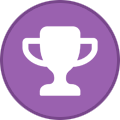
-
hello @Nott, please execute the cmd below before installing chromium so all the pkgs and libs are up to date: sudo apt update && sudo apt upgrade -y and then sudo apt install chromium -y
-
just tested the cv2.imshow() function on my side and no errors shown. if the debian 10 os you're using is the official release from our website, python/ opencv pakages are built in the image; if you're using a third party debian 10 os, maybe follow this tutorial to get all the necessary libs/ pkgs installed: https://linuxize.com/post/how-to-install-opencv-on-debian-10/
-
hello @Goolge, what is your test code? have you done what the notice suggested? (If you are on Ubuntu or Debian, install libgtk2.0-dev and pkg-config, then re-run cmake or configure script in function 'cvShowImage')
-
hello @Sanko_bs, Yes -- those two are the sub-items of EN55032 in the report. please check the file attached, the 2 items above are included in this declaration DOC-EU-20210709017-1-EN.pdf
-
hello @dgewwga, the only way is to flash the board on fastboot mode: -- Note: Do not power the board or connect any cables until instructed to do so. The factory settings only includes a U-Boot bootloader for the fastboot mode and does not include a system. Before you begin the flashing procedure, please ensure of the following: - The board is completely powered off. - The boot mode switches are set to eMMC mode. (ON: Switch 1; OFF: Switch 2/Switch 3/Switch 4) 1. Connect the USB Type-C cable to the USB Type-C ports on the board and your host computer. 2. Power on the board and the board should automatically boots into the fastboot mode. 3. Make sure the driver is installed if the host computer is equipped with Windows. 4. Run the `flashall.cmd` script for Windows or `flash.sh` for Linux in this directory. To reflash the system image, please launch weston-terminal on the board and run `sudo reboot-bootloader` to reboot the board into the fastboot mode. Then, follow the step 4 above. If you get unlucky and you can't even boot your board into the fastboot mode, then you can recover the system by booting into the fastboot mode from an image on the SD card and then reflash the board from your host computer as follows. 1. Power off the board and change the boot mode switches to boot from SD card. (ON: Switch 1/Switch 3/Switch 4; OFF: Switch 2) 2. Use a program such as balenaEtcher to flash the recovery.img file to your microSD card. Note: The recovery.img file is just the U-Boot image. Use that to recover a failing device by flashing it to an SD card and booting from that. 3. Connect the USB Type-C cable to the USB Type-C ports on the board and your host computer. 4. Insert the SD card and then power on the board and the board should automatically boots into the fastboot mode. 5. Run the `flash.cmd` script for Windows or `flash.sh` for Linux in this directory. 6. When flashing is complete, your board will reboot. However, because you set the boot mode to SD card, you will see the fastboot mode again. So power off the board and reset the boot switches to eMMC mode. * The driver for Windows could installed from Microsoft Update automatically or local driver package manually.
-
hello @DSehrawat, then you can sudo dd bs=4M if=/dev/sda of=TB.img status=progress && sync make sure you have enough storage for the file, if not you can use an external storage just in case
-
hello @DSehrawat, if you execute lsblk before and after the card insert, the node can be observed from the differences -- say if sda8 is missing when the card's pulled out, then chances are sda8 presents the micro sd card.
-
hello @DSehrawat, if you have a laptop with linux environment, you can use this command: sudo dd bs=4M if=/dev/sdX of=TB.img status=progress && sync X = storage device node if you're using a windows laptop, please update it to 21H2 so the sd card would be recognizable https://docs.microsoft.com/en-us/windows/whats-new/whats-new-windows-10-version-21h2
-
hello @metala, the two parts used here are: MURATA/DLW21SN900HQ2L , CHILISIN/CMHD21T-900M-N
-
hello @u.lorenz@er-dresden.de, both the username/ pw are: mendel looks like the sudo isn't functioning and perhaps reflashing the board would be the most efficient way to fix it.
-
hello @Mriganka, check out this post for tinker board 2s rooting:
