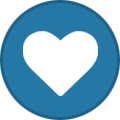tooz
Tinker Engineer-
Content Count
627 -
Joined
-
Last visited
-
Days Won
42
Content Type
Profiles
Forums
Calendar
Everything posted by tooz
-
hello @wahaha, you still need to download all the sources and build a complete os image in order to make the sd card work; unfortunately only building u-boot image is not enough. the easiest way is to compile the complete .img and then change the rootfs to compile u-boot: git clone https://github.com/TinkerBoard-Linux/rockchip-linux-rkbin.git mv rockchip-linux-rkbin rkbin git clone https://github.com/TinkerBoard-Linux/rockchip-linux-prebuilts-gcc-arm-10.3-2021.07-x86_64-aarch64-none-linux-gnu.git git clone https://github.com/TinkerBoard-Linux/rockchip-linux-u-boot.git cd rockchip-linux-u-boot ./make.sh tinker_board_2 CROSS_COMPILE=/path/to/rockchip-linux-prebuilts-gcc-arm-10.3-2021.07-x86_64-aarch64-none-linux-gnu/bin/aarch64-none-linux-gnu- *please change the path of CROSS_COMPILE=/ to where rockchip-linux-prebuilts-gcc-arm-10.3-2021.07-x86_64-aarch64-none-linux-gnu/bin/aarch64-none-linux-gnu- is located
-
hello @skyrock123, 1. the default rtc is rk808-rtc on i2c bus, you'll need to connect to the the internet at least once to sync time, with command sudo hwclock -w so that the system time (rk808-rtc) is updated 2. if you use the command: sudo i2cdetect it'll list the usage that you might want to have a check, otherwise you can have a look at this page: https://manpages.debian.org/unstable/i2c-tools/i2cdetect.8.en.html 3. if there's no external rtc module, then the data from rk808-rtc would be fetched with this command. if you're not able to connect to the internet to sync time, you can change the time and date manually with command: hwclock --set --date "2024-05-29 11:30:00" for your reference: https://www.thegeekstuff.com/2013/08/hwclock-examples/
-
hello @M@riusz, yes, but it's going to take a while. will keep you updated.
-
hello @lloydhussell, here a link of the latest android release for tinker 3n: Tinker Board 3N Android 12 V.1.0.14
-
hello @ken, do you have logs that we can have a look and check the compatibility?
-
hello @lloydhussell, you can use can-utils with android userdebug build for tinker board 3n
-
hello @henners48, have you tried using this version? Tinker Board S R2.0 Debian 10 V3.0.23
-
hello @JOHN DOE, can you detail the setup, is the board connected to other peripherals? what's the pc you're using? what's the software os version? does the board recognise other devices rather than the laptop through the usb port? does it work properly when it's not connected to the laptop?
-
hello @JOHN DOE, it's likely the power supply is not sufficient, please check if the cable you use and the power output of the laptop usb port meet the requirement: Requirement: .1 x Micro-USB cable with data transfer functionality .1 x Tinker Board power supply* or other qualified 5V/2-3A power supply** .1 x Monitor .1 x HDMI cable .1 x Keyboard and mouse set * Tinker Board power supply sold separately ** Cable must deliver up to 3A of power output source: https://www.asus.com/networking-iot-servers/aiot-industrial-solutions/tinker-series/tinker-board-s/
-
Tinker Board R2.0 serial communication error
tooz replied to skyrock123's topic in General Discussion
hello @skyrock123, we've tried to reproduce the issue using image v.3.0.23 and can confirm the data can be sent and received through uart1 here are the steps for reproduction: https://www.asuswebstorage.com/navigate/a/#/s/077D58B319314CA9AB298E8F012540C04 did you connect the uart tx (from the first tinker r2.0) to uart rx (from the second tinker r2.0)? -
hello @sri, in \debian-kernel\scripts\dtc\dtc-lexer.lex.c, line 634 please change YYLTYPE yylloc; to extern YYLTYPE yylloc; for your reference: https://steward-fu.github.io/website/phone/pixel3axl/dd_fix_yylloc.htm
-
hello @sri, did you do step 4). which is to create defconfig?
-
hello @Jovan, thanks for letting me know. also, could you try use flash a sd card with v.1.0.17, and see if the first tinker board 3n can boot from sd and then flash emmc? Tinker Board 3N Debian 11 (Kernel 5.10) V1.0.17
-
hello @Jovan, given the clues i can only suggest to 1. restart the windows pc 2. change the type a - type c cable tinker board 3n should be recognised in device manager, as same as tinker board 2s (the quickest way to debug the environment is to plug a usb drive to the same port of the windows pc and see if it's working)
-
hello @Jovan, was the led (led1) on while using? please check if you're able to use the adb with mask2 cap on while booting?
-
hello @Jovan, 1. the connection should be type c port (tinker board 3n) to type a port (macbook) 2. both the jumper caps need to be removed 3. no need to adjust mask1 dip switch
-
hello @Jovan, please remove the yellow jumper cap, and re-do the procedure (connecting tinker board 3n to the computer) again booting without the jumper cap attached so the tinker board 3n can start on uboot and the board should be in ums mode
-
hello @Jovan, the cc logic controllers between tinker board 2s and tinker board 3n are different -- for tinker board 3n, if both the ports connected are type c port, the controller will not be able to recognise which port should be in host mode and which port should be in device mode. for tinker board 3n i would recommend to connect type c port from tinker board 3n to type a (macbook)
-
hello @zain, here are some examples for your reference: https://github.com/rockchip-linux/rknn-toolkit/tree/master/examples/mxnet/fcn_resnet101 you can also check chapter 7.15 Export a segmentation model from 02_Rockchip_User_Guide_RKNN_Toolkit_V1.7.5_EN.pdf
-
if you'd like to flash tinker edge r back to debian os from android, please enable ums before flashing; please note that a m.2 wifi card is necessary in order to make wifi work, so be sure to install it before flashing: 1. power on tinker edge r, connect it to the pc with a usb-type c cable (type c port: tinker edge r, type a port: pc), and download the adb platform tools from android developer: https://developer.android.com/tools/releases/platform-tools (i'm using a windows laptop so i downloaded the tools for windows) 2. unzip the file and excute adb.exe 3. open a terminal -- you can do so by typing 'cmd' on the bar 4. use 'adb devices' to check if tinker edge r is listed, if it shows nothing, maybe you want to do 'adb kill-server' and try again adb devices 5. use 'adb reboot ums' to reboot tinker edge r (& keep it in ums mode) adb reboot ums 6. download balenaetcher: https://etcher.balena.io/ click 'flash from file' and select the .img (in my case Tinker_Edge_R-Debian-Buster-v2.0.5-20220217.img ) select 'linux ums disk usb device' (which is tinker edge r) as drive, and then flash 7. unplug the usb type c cable and reboot tinker edge r -- it will reboot twice, which is expected 8. when it boots into the system, click the computer icon next to the bluetooth icon on the lower right to select wifi network