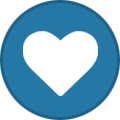Search the Community
Showing results for tags 'linux os'.
Found 4 results
-
Hi this is Palak Sharma I am newbie here, I found this platform while researching about Linux. I don't know from where I have to start it. However I observed that this platform is a hub of many technical knowledges, and I am sure that there are lots of useful information and knowledge that I can learn from here. Well I am in third year of my Computer Science and Engineering. I like doing coding in various programming languages. Python is one of my favorite programming language. Whenever I get free time I often searched about new technical things. In one post I found that doing work in Linux OS is better as compare to doing work with Window OS because at the time of coding or you can say when you operate with too many tabs then often it has been reported that window computer is getting slow or hang problem comes with it, while it is not done with Linux OS. I want to do my work with Linux OS and today over Internet I was searching for some Linux Terminal for working with for Linux OS. Can anyone suggest some Linus Terminal that can be use with Linux OS. Hoping for some positive responses. Will be a great support. Thanks
-
Hi, We are new to Tinker Board coming from Raspberry Pi 4. We need an OS to build upon and to decide which components we want to install. Although the Asus Linux guys seem to have don a great job in building a Linux with all the bells and whistles, but our system must be light weight, as it runs as an IoT device and I can not afford/risk to update any oft the certainly upcoming vulnerabilities in packets which we are not using anyways. As we will run 1000s of these devices, I can not carry around unnecessary packets. So instead of taking the heavy Tinker OS, throwing away everything Asus was working so hard on, I need a Debian base image to add stuff. Raspberry OS has a tiny version which was a perfect start, but it does not run on ATB . So far, I haven't been able to install anything else than Tinker OS. All alternatives I tried simply did not start up (regardless of the maskrom jumper): DietPi Tinker Board DietPi RockPro64 Armbian Debian ARm Tinker OS boots up immediately. Is there a Debian based distro available to start building the required configuration upon? Thanks
-
Debian / XFCE minimal desktop Download the latest current version of Bullseye (Panfrost drivers included) for your device and follow the instructions https://www.armbian.com/download/ After the first login type ... exit (exit from root, login with your new user id) sudo apt update sudo apt upgrade (if the kernel installation prompts for modifications, just say Yes or Ok) sudo apt install task-xfce-desktop xfce4-terminal firefox-esr network-manager-gnome gparted sudo reboot Login graphically with your user id ... Open Firefox and check if you have access to internet Open xfce terminal and add the basic xfce packages sudo apt install pulseaudio pavucontrol gvfs gvfs-backends policykit-1 udisks2 catfish mousepad xarchiver gdebi gigolo sudo reboot Find out ... ARM architecture of your computer processor https://en.m.wikipedia.org/wiki/List_of_ARM_microarchitectures Latest Chrome version https://www.google.com/search?q=The+latest+user+agents+for+Chrome&oq=The+latest+user+agents+for+Chrome&aqs=chrome..69i57j69i60l3&sourceid=chrome&ie=UTF-8 Download the user agents text file for the latest Chrome version with the platform Chrome OS ARMv7 (armhf / 32-bit) https://user-agents.net/download?browser=chrome&version=87-0&browser_bits=32&platform=chromeos&platform_bits=32&name=armv7l or ARMv8 (arm64 / 64-bit) https://user-agents.net/download?browser=chrome&version=87-0&platform=chromeos&name=aarch64 (use the highest version) Vivaldi browser installation Download Vivaldi (https://vivaldi.com/download/archive) ARMv7 (armhf / 32-bit) https://downloads.vivaldi.com/stable/vivaldi-stable_3.4.2066.106-1_armhf.deb or ARMv8 (arm64 / 64-bit) https://downloads.vivaldi.com/stable/vivaldi-stable_3.4.2066.106-1_arm64.deb Open GDebi and install your specific Vivaldi browser Create a desktop launcher Name: DRM browser Command: /usr/bin/vivaldi-stable --disable-seccomp-filter-sandbox --user-agent="Mozilla/5.0 (X11; CrOS armv7l 13505.40.0) AppleWebKit/537.36 (KHTML, like Gecko) Chrome/87.0.4280.54 Safari/537.36" *** Use the latest user agents text string *** Open Vivaldi with the DRM browser launcher and verify the parameters ... user agent: https://whatmyuseragent.com components: vivaldi://components (check if Widevine Content Decryption Module is loaded) gpu: vivaldi://gpu flags: vivaldi://flags Enable > Override software rendering list Widevine-flash installation Close any opened Vivaldi Browser Open xfce terminal and download the script that fetches a ChromeOS image and extracts the Widevine and Flash ARMv7 (armhf / 32-bit) git clone https://gist.github.com/e025024ecffa45ee4325a3915fd8dad1.git widevine-flash ARMv8 (arm64 / 64-bit) git clone https://gist.github.com/7e1e1c313843d6a8180cfc1f47bee6aa.git widevine-flash cd widevine-flash sudo sh ./widevine-flash_arm32.sh or sudo sh ./widevine-flash_arm64.sh (and follow the instructions) Open Vivaldi with the DRM browser launcher and check if DRM is working https://bitmovin.com/demos/drm Now you are ready to watch Netflix ? Cheers! This tutorial is based on my knowledge and experience in testing Tinkerboard. It has not been tested on other devices and I do not take any responsibility nor am I liable for any damage that may be caused through the use of this tutorial.
-
Hello all, This Linux OS is based on Armbian_20.11_Tinkerboard_bullseye_current_5.8.18 image. I have created this OS to be able to watch Netflix via a browser. This OS is compatible with TB & TB/s. Key features: OS: Debian 11 bullseye Kernel: armv7l Linux 5.8.18-rockchip CPU: ARMv7 rev 1 (v7l) @ 4x 1.8GHz GPU: Mali T760 (Panfrost driver, OpenGL 2.1) Browser: vivaldi-stable_3.4.2066.106-1_armhf (widevine-flash) This Linux OS image is provided AS IS with NO WARRANTY and NO END USER SUPPORT. You can now download the VinVin-OS version 20201130, here ... https://www.asuswebstorage.com/navigate/a/#/s/6DFEC785172445E3A17A086BEFBFF7DAY Share code: ASUSMYFKLUXMY user: vinvin password: vin=20 Tips: Use a fast Micro SD card, minimum 3 amps power supply and a case which includes a cooling fan to avoid system crashing due to overheating. Getting Started: Write the zip compressed image with Etcher and (TB) insert SD card into a slot or (TB/s) use a USB cable to connect to your computer. Power the board: TB (First) boot takes up to two to minutes. (Second) boot takes up to one minute. Login with the user id: vinvin TB/s Remove the USB cable connected to your computer. (First) boot takes up to one to minute. Login with the user id: vinvin. Also important: resize your file system with, for example, GParted to the full capacity. Enjoy :-)