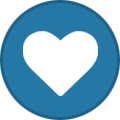tooz
Tinker Engineer-
Content Count
627 -
Joined
-
Last visited
-
Days Won
42
Content Type
Profiles
Forums
Calendar
Everything posted by tooz
-
hello @normally96, we don't have built in linux terminal in the android os for tinker board, perhaps you can try 3rd party apps such as termux https://termux.dev/en/ and see if it fits your needs
-
hello @normally96, not sure if i quite catch it, but i assume that you're trying to use linux instead of android? the easiest way is to download the debian os from the official website, use the balena etcher to flash the image to a sd card, and use the sd card to boot the board reference: Tinker Board 2 & 2S · TinkerBoard/TinkerBoard Wiki
-
hello @ErrorFinder, the boot order is sd card > emmc by default so technically if a sd card with img is loaded, you don't have to do anything and the board will boot from sd
-
hello @Jovan, 1. do you have idea which stage it boots to on tinker board r1.03? (u-boot, system ... etc) 2. is it possible to collect the uart logs for us to investigate? (please see the post embedded for the how-to on using serial dongle) 3. have you tried using the os from the official website and if so does the same issue happen? (it's worth noting that there's a cap on the board that keeps the board in maskrom mode if not removed)
-
hello @Fantasy, you can download the boot.img of android v.3.0.2 here: https://www.asuswebstorage.com/navigate/a/#/s/C2F055F2E3A64D46BA7C63A4BF9F6D864
-
hello @Jovan, what have you added in your master image? is there anything related to /proc/boardinfo ?
-
hello @Jovan, if you click the plus + symbol next to download button on Tinker Board you can see the release notes for each version
-
hello @nikolic730, reasons can vary, you might want to check if it works with another cable, or the other setting that i listed in another post
-
hello @ryo, we've tested your sample code and cannot reproduce the issue. 1. please ensure the multi-function is switched to uart0 (pwm0, pwm1, pwm2, pwm5 are all disabled, otherwise it'll be conficted with uart0, this can be checked in /boot/config.txt ) 2. does ttys0 exist under /dev/ ? ls /dev/ if the answers above are yes, what does the error look like?
-
hello @FlostonParadise, you can check the drawings for reference: Tinker Board there are also aluminium cases avaiable in the market
-
hello @Augusto Hertz, the android releases can be found on the official website: Tinker Board the latest version is: Tinker Board 3 Android 14 (kernel 6.1) V.1.0.9
-
Debian: Cannot change video mode inside a systemd service
tooz replied to deanmsands3's topic in Software
hello @deanmsands3, the official distro uses x11 instead of wayland and we cannot guarantee that gpu/ diplay will function well with this massive change in terms of mali midgard driver updates, we usually integrade the software development kits release from rockchip, instead of fetching sources from arm. this way we're more confident with the hardware compatibility may we know in what cases it works and in what cases it doesn't? are you able to fetch the node in xrandr.cfg? cat /boot/display/hdmi/xrandr.cfg -
Debian: Cannot change video mode inside a systemd service
tooz replied to deanmsands3's topic in Software
hello @deanmsands3, did you compile the .img by yourself, or was it downloaded from the official website: Tinker Board if it's the latter, which version are you using? we're trying to duplicate the issue and see what goes wrong -
hello @Vova Efcom are you looking for 4 pin female connector for tinker board or tinker board 3n?
-
How to enable Plymouth on Tinker 2S running Debian Bullseye?
tooz replied to deanmsands3's topic in Software
hello @deanmsands3, thank you for letting us know & updating the solution -
How to enable Plymouth on Tinker 2S running Debian Bullseye?
tooz replied to deanmsands3's topic in Software
hello @deanmsands3, you will have to download the sources and re-compile the boot image in order to replace boot logo: https://github.com/TinkerBoard/TinkerBoard/wiki/Developer-Guide#changing-the-boot-logo -
hello @Vova Efcom, is it possible for us to have a look at the logs? ( under /var/log) what's the model name of the panel?
-
hello @wesselTOP, we will need more logs to debug the issue 1. to collect logs via tty uart: 2. to collect kernel logs with adb shell command: adb shell dmesg > kernel.log
-
hello @Vova Efcom, please check the wiki for image compilation: Tinker Board 3N · TinkerBoard/TinkerBoard Wiki
-
hello @Vova Efcom, have you tried method #2 mentioned in the tinker board 3n wiki? Tinker Board 3N · TinkerBoard/TinkerBoard Wiki (method #1 works too, but it would require rebuilding kernel image)
-
hello @tsukazaki, we're aiming to include this in the upcoming release and it will be supported in v.1.0.6 or later versions and here are the sources and docs for eapi: Tinker Board 3 & 3S · TinkerBoard/TinkerBoard Wiki