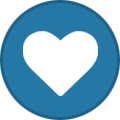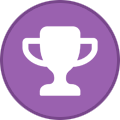tooz
Tinker Engineer-
Content Count
627 -
Joined
-
Last visited
-
Days Won
42
Content Type
Profiles
Forums
Calendar
Everything posted by tooz
-
hello @Alex, editing wenton.ini might be a solution -- please edit the file /etc/xdg/weston/weston.ini and add keyboard session in: [keyboard] keymap_rules=evdev keymap_layout=de,de and then either restart weston or reboot the board for more information: https://manpages.debian.org/testing/weston/weston.ini.5.en.html#KEYBOARD_SECTION
-
hello @hasank, this command might help -- to disable usb runtime suspend; the controller & phy will not be on low power mode for i in $(find /sys -name control | grep usb);do echo on > $i;echo "echo on > $i";done;
-
hello @hasank, what is the output of the external power supply? if it's < 1A, it's most likely that the board is not receiving enough power. we'd suggest having an external power supply with output > = 1.5A.
-
hello @Chridster1, got it, the overlay.dts can be downloaded here: https://www.asuswebstorage.com/navigate/a/#/s/725148C84DAD433198389FD8685713564 please use the 4 SPI1 pins and one GPIO pin (GP3D4) for interrupts and and follow along: 1. sudo vi /boot/config.txt intf:spi1=on overlay=mcp2515-can0 2. dtc -O dtb -o mcp2515-can0.dtbo -b 0 -@ mcp2515-can0-overlay.dts sudo cp mcp2515-can0.dtbo /boot/overlays/mcp2515-can0.dtbo 3. Make kernel modules and add the below kernel configs, and then reboot the device CONFIG_CAN=y CONFIG_CAN_MCP251X=y
-
hello @Alex Dzhus, 1. flash tinker board 2s with android img -- the .img files can be downloaded here: Tinker Board (asus.com) 2. connect the board to the pc, on android studio website, there are steps of how you can test your app on a hardware device (here being tinker board 2s): https://developer.android.com/studio/run/device
-
hello @Chridster1, i'm a little confused with the title -- i2c is not supported for the mcp2515. are you trying to enable mcp2515 with spi interface?
-
hello @Stefan A. i'm afraid that there's no similar configuration for tinker board 2s, at least for now. however, from the information you provided, it looks like the system failed to fetch the edid. while having both FHD and non-FHD output, could you use the command below and see if the edid is obtained and correct? cat /sys/class/drm/card0-HDMI-A-1/edid | busybox hexdump
-
hello @peterkwon, you can use an uart cable, use software such as putty to build uart communication with tinker edge t use the uart cable to connect a pc (usb port) and tinker edge t (see the pic attached for pin connections) in putty, select connection type to 'serial', to check the port # please check the device manager in your pc, the baud rate is 115200 once the board is boot up, it should be some logs printed that you can read on the putty terminal
-
hello @Der_DennisOP, the buildroot can be found here: TinkerBoard2/buildroot (github.com)
-
hello @Stefan A., the changes made in monitor settings will be kept (even if you reboot the device), unless the device is connected to other panels with different resolution. here's another alternative to configure, but it should be done right after flashing, if the device's resolution has been changed and saved in monitor settings, then this method might not work: in /etc/X11/xorg.conf.d/20-modesetting.conf please added the highlighted lines; once the .conf is modified, the changes will come in effect after reboot. Section "Screen" Identifier "Default Screen" Device "Rockchip Graphics" Monitor "Default Monitor" SubSection "Display" Depth 24 Modes "1920x1080" EndSubSection EndSection
-
hello @Stefan A., by fullhd, do you mean 'hdmi output resolution'? if so, you can change it in monitor settings in the tinker os
-
Tinker boars s R2.0 can't use DSI display
tooz replied to peterpan1207's topic in General Discussion
hello @peterpan1207, is this the official dsi panel of raspberry pi? ( https://www.raspberrypi.com.tw/8826/470/ ) if it's not the official rpi panel, there's also chance that the panel is not compatible with tinker board-- also for mipi dsi panels usually an external 5v power supply is required, from the pic looks like the power is connected to the fan? have you tried if the panel works for other devices? -
hello @Remontoir, yes, tinkerboard/ tinkerboard s only supports opengl es-- which test are you running? perhaps we can run it our side and see what comes out.
-
hello @Chridster1, my colleague has looked into it and suggets to use the right compiler--using the prebuilt compiler on ubuntu may be the easiest way to do so; the build enviornment is crucial for compiliing. all the bsp source code's uploaded onto Tinker Board 2 (github.com) including buildroot TinkerBoard2/buildroot (github.com)
-
hello @JasonS, if you're using debian os, you can modify /etc/init.d/adbd.sh to ultilize the usb gadget
-
hello @Sanko_bs (cc @Tinker_HWEE) from software perspective, if the device is not under heavy loads(running multiple complicated applications/ tasks/ processes), the cpu temperature shall be normal, we'd suggest to do a re-flashing if you'd like to debug and find the rootcause of cpu overheating.
-
hello @peterkwon, please refer to the instructions on google coral: https://coral.ai/docs/m2/get-started/#2a-on-linux https://coral.ai/docs/edgetpu/tflite-cpp/#inferencing-example for now only python and c++ are supported
-
hello @Chridster1, thanks for the update, i'll discuss with team in terms of meta-layer releases; for the build issue, please try prebuilt gcc and see if it works: $ make ARCH=arm64 CROSS_COMPILE=../prebuilts/gcc/linux-x86/aarch64/gcc-linaro-6.3.1-2017.05-x86_64_aarch64-linux-gnu/bin/aarch64-linux-gnu- tinker_board_2_defconfig $ make ARCH=arm64 CROSS_COMPILE=../prebuilts/gcc/linux-x86/aarch64/gcc-linaro-6.3.1-2017.05-x86_64_aarch64-linux-gnu/bin/aarch64-linux-gnu- rk3399-tinker_board_2.img -j8
-
hello @Junhyuk Oh, please revert these two changes from kernel: a11f35719c4d logo: change linux kernel logo by ADC request. 95e5b2643333 logo: Show linux logo and dump kernel log to display during system booting.
-
opencv Video capture via Open cv + Gstreamer wirh CSI camera no response.
tooz replied to ManyanJin10's topic in Software
hello @ManyanJin10, you can try to modify this line to: src = "gst-launch-1.0 v4l2src device=/dev/video0 ! video/x-raw,format=NV12,width=1920,height=1080,framerate=30/1 ! videoconvert ! appsink" -
hello @Junhyuk Oh, did you reboot the device after applying the patch?
-
hello @Junhyuk Oh, this patch and be applied for changing/removing logo: https://www.asuswebstorage.com/navigate/a/#/s/3CC2A30D765146908D2D7A8CC8BB99C84 if you'd like to change the boot as well, here's a little guide on how to do so: https://github.com/TinkerBoard/TinkerBoard/wiki/Developer-Guide#tinker-board-on-debian-os
-
hello @Chridster1, gcc: error: unrecognized command line option '-mlittle-endian'; did you mean '-fconvert=little-endian'? ↑ this gcc error was cause by false cross compiler settings; the openSuSE Leap 15.3 compiler can't be used in this case. please check the cross compiler directory -- after the gcc-aarch64-linux-gnu packages install, you'll see a bunch of aarch64-linux-gnu files under /usr/bin/ if not, you will have to find the right directory and set in “make ARCH=arm64 rk3399-tinker_board_2.img CROSS_COMPILE=aarch64-linux-gnu- -j8” CROSS_COMPILE
-
opencv Video capture via Open cv + Gstreamer wirh CSI camera no response.
tooz replied to ManyanJin10's topic in Software
hello @ManyanJin10, which debian os are you using? if you're using one of the official releases from tinker-board.asus.com may i know the version? thank you.