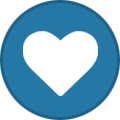tooz
Tinker Engineer-
Content Count
627 -
Joined
-
Last visited
-
Days Won
42
Content Type
Profiles
Forums
Calendar
Everything posted by tooz
-
hello @kalijana, you can root tinker board 3n with magisk: 1. to download the latest android tinker os for tinker 3n: Tinker Board (asus.com) //alternatively, you can compile android os with sources too 2. to download the latest version of magisk apk: https://github.com/topjohnwu/Magisk 3. copy the boot image to tinker 3n with command: adb push boot.img /storage/emulated/0/Download/ 4. install magisk.apk with command: adb install Magisk.apk 5. [magisk] launch magisk, and hit 'install' on the right of magisk (detailed instructions on magisk can be found on topjohnwu's github: https://topjohnwu.github.io/Magisk/install.html ) 6. [magisk] click 'select and patch a file', and select the boot.img file 7. [magisk] the magisk app will patch the boot.img file to [Internal Storage]/Download/magisk_patched_[random_strings].img 8. [magisk][host machine] pull the magisk img file ( naming would be something like: magisk_patched_[random_strings].img to your host pc/ machine, with command" adb pull /storage/emulated/0/Download/magisk_patched_[random_strings].img 9. flash tinker 3n with boot image patched by magisk in fastboot mode, with commands: adb reboot-bootloader fastboot flash boot magisk_patched_[random_strings].img fastboot reboot
-
(URG) How to enable serial console on tinker board 3N?
tooz replied to 26.albertsilva@gmail.com's topic in General Discussion
hello @26.albertsilva@gmail.com, what's the edp you're using? it might be that the edp you're using is not ported/ supported. -
hello @Dr.DDC, there are a few possible reasons: 1. the system on module is loosely inserted -- please check if the google som is inserted properly 2. hardware issue (i'll need more information to check if it's the case) the fastest way to debug is to use an uart serial dongle/ putty and see if there's output for boot process: ground: pin6, tx: pin8, rx: pin10; buad rate: 115200 [tinker edge t]: dip switches set to emmc mode: (on, off, off, off), short the power pins how i flash tinker edge t: 1. connect tinker edge t with an hdmi monitor & a windows pc 2. [tinker edge t] short the power pins until the fan starts turning; you should see the desktop on the hdmi monitor once the fan stops 3. [tinker edge t] click the terminal icon on the top left and use the command to reboot bootloader sudo reboot-bootloader 4. [tinker edge t] tinker edge t is now stops at bootloader; [windows pc] tinker edge t should be recognised as asus android bootloader interface; click flash.cmd to flash the board 5. [tinker edge t] wait till the flashing is finished and reboot the board
-
hello @Dr.DDC, if tinker edge t is not recognised by your windows pc then it's likely some driver dependency issue, i have uploaded the drivers and tools i've used here: https://www.asuswebstorage.com/navigate/a/#/s/3EC53A71A9C74D6094A777DB351D51904
-
(URG) How to enable serial console on tinker board 3N?
tooz replied to 26.albertsilva@gmail.com's topic in General Discussion
hello @26.albertsilva@gmail.com, lvds was bridged and converted from mipi dsi, therefore only dsi logs present if you're using lvds to enable lvds, please modify the /boot/config.txt sudo vi /boot/config.txt overlay=mipi2lvds2_the lvds panel you are using save & reboot for instance, if you're using auo 21.5" lvds panel, then the overlay line in the config.txt should be: overlay=mipi2lvds2_G215HAN01 there are 2 lvds that are supported on tinker board 3n so far: Tinker Board 3N QVL -
(URG) How to enable serial console on tinker board 3N?
tooz replied to 26.albertsilva@gmail.com's topic in General Discussion
hello @26.albertsilva@gmail.com, the uart serial console is enabled by default. which pins did you connect to? -
hello @Ethan_Lin, there was a small mistake i made in the previous post, the dtbo should be pushed into /dtoverlay/overlays instead of /dtoverlay adb push i2c6_100K.dtbo config.txt /dtoverlay/overlays
-
hello @SkyDragon, what modifications did you make before the issue occurred? perhaps we can try to reproduce the issue looks like the uboot is unable to load the boot partitions and gets stuck in uboot shell. if the changes in boot.scr make the partition unrecognizible, i'd suggest to re-flash tinker edge t. please use a sd card to flash, and adjust the dip switches to 'on, off, on, on' so the board can boot from sd. keep in mind that you'll need to short the power pins to boot tinker edge t whether it's boot from sd or emmc
-
hello @Dr.DDC, was the board completely dead? here's a little tutorial on how to boot the board: Asus Tinker Edge T - First Boot Tutorial - YouTube
-
hello @Ethan_Lin, i suspect that the overlay didn't come effectvie. will it be possible for us to have console logs for checking?
-
hello @Ethan_Lin, which version of android 11 os are you using?
-
hello @Ethan_Lin, you can ls to check whether clock-frequency is there or not with ls: to check if the changes have been applied: if you have peripherals, you can connect them and test out different speed settings using mraa library: Developer Guide · TinkerBoard/TinkerBoard Wiki (github.com)
-
hello @Ethan_Lin, the files were the 10k.dtbo, my mistake. i've put the correct files here: https://www.asuswebstorage.com/navigate/a/#/s/258BFBD7E61045C9BECB7DA044378A844 and then use i2cspeed.sh to verify: adb push i2cspeed.sh sdcard/ adb root adb shell sh sdcard/i2cspeed.sh
-
hello @Ethan_Lin, to change the i2c speed in android 11 is similar to debian: adb root adb remount adb pull /dtoverlay/config.txt (#uncomment intf:i2c6=on, and add overlay=i2c6_100k) adb push i2c6_100K.dtbo config.txt /dtoverlay/overlays the dtbo file can be downloaded here: https://www.asuswebstorage.com/navigate/a/#/s/258BFBD7E61045C9BECB7DA044378A844
-
hello @SecureBooter, enabling/ modifying security boot will invole hardware modifications. these changes are unalterable once they're made and the product (herein tinker board 2s) will no longer be warranted. please drop the inquiry via https://tinker-board.asus.com/contact.html and my colleague will get back to you as soon as possible
-
hello @Vaa, it's strange because it should work on v.3.0.11. does the same problem persist when you use v.3.0.6?
-
hello @Jovan, we've made some changes for uboot, please download it and have a try: https://www.asuswebstorage.com/navigate/a/#/s/78E2E316F9754A788E254369757136FD4 to update uboot: 1. download and unzip the file (uboot.img) 2. use the following commands to replace uboot sudo dd if=uboot.img of=/dev/mmcblk1p1 status=progress && sync sudo reboot
- 4 replies
-
- debian11
- tinkerboard2s
-
(and 2 more)
Tagged with:
-
hello @Vaa, we tested and confirmed that v4l2loopback can be installed. install header: sudo dpkg -i linux-headers-5.10.160_5.10.160-1_arm64.deb sudo apt update sudo apt-get -y install v4l2loopback-dkms logs of v4l2loopback installation: root@linaro-alip:/# sudo apt-get -y install v4l2loopback-dkms Reading package lists... Done Building dependency tree... Done Reading state information... Done The following packages were automatically installed and are no longer required: liba52-0.7.4 libdca0 Use 'sudo apt autoremove' to remove them. The following additional packages will be installed: dctrl-tools dkms Suggested packages: debtags menu v4l2loopback-utils Recommended packages: fakeroot linux-headers-686-pae | linux-headers-amd64 | linux-headers-generic | linux-headers The following NEW packages will be installed: dctrl-tools dkms v4l2loopback-dkms 0 upgraded, 3 newly installed, 0 to remove and 26 not upgraded. Need to get 215 kB of archives. After this operation, 835 kB of additional disk space will be used. Get:1 http://deb.debian.org/debian bullseye/main arm64 dctrl-tools arm64 2.24-3 [101 kB] Get:2 http://deb.debian.org/debian bullseye/main arm64 dkms all 2.8.4-3 [78.2 kB] Get:3 http://deb.debian.org/debian bullseye/main arm64 v4l2loopback-dkms all 0.12.5-1 [36.2 kB] Fetched 215 kB in 0s (579 kB/s) Selecting previously unselected package dctrl-tools. (Reading database ... 87411 files and directories currently installed.) Preparing to unpack .../dctrl-tools_2.24-3_arm64.deb ... Unpacking dctrl-tools (2.24-3) ... Selecting previously unselected package dkms. Preparing to unpack .../archives/dkms_2.8.4-3_all.deb ... Unpacking dkms (2.8.4-3) ... Selecting previously unselected package v4l2loopback-dkms. Preparing to unpack .../v4l2loopback-dkms_0.12.5-1_all.deb ... Unpacking v4l2loopback-dkms (0.12.5-1) ... Setting up dctrl-tools (2.24-3) ... Setting up dkms (2.8.4-3) ... Setting up v4l2loopback-dkms (0.12.5-1) ... Loading new v4l2loopback-0.12.5 DKMS files... It is likely that 5.10.160 belongs to a chroot's host Building for 5.10.160, hci_uart.ko and rtk_btusb.ko Building initial module for 5.10.160 Done. v4l2loopback.ko: Running module version sanity check. - Original module - No original module exists within this kernel - Installation - Installing to /lib/modules/5.10.160/updates/dkms/ depmod..... DKMS: install completed. Module build for kernel hci_uart.ko was skipped since the kernel headers for this kernel does not seem to be installed. Module build for kernel rtk_btusb.ko was skipped since the kernel headers for this kernel does not seem to be installed. Processing triggers for man-db (2.9.4-2) ... root@linaro-alip:/# however we didn't see this warning -- have you modified the sourcelist?
-
hello @Vaa, it's indeed unexpected. what are the installation/ error logs? in the meantime i deleted and put the file back again just in case https://www.asuswebstorage.com/navigate/a/#/s/55EBC3A2F121400C90174358AC520AF94
-
hello @Vaa, you're right, re-up the linux header for kernel 5.10.160 in the web folder: https://www.asuswebstorage.com/navigate/a/#/s/55EBC3A2F121400C90174358AC520AF94
-
hello @sonyan11, what's the image version you're using? if it's not on the list then the function might not have been added -- my bad. i have updated my previous post with versions that support usb vbus control. for debian 10 kernel 4.4, please use v.2.0.20 or later
- 6 replies
-
- 1
-
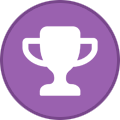
-
- usb 3.0 vbus power
- usb3.0
-
(and 1 more)
Tagged with:
-
hello @Vaa, the linux header (kernel 5.10) can be downloaded here: https://www.asuswebstorage.com/navigate/a/#/s/4A6FF93C2E304C2598FB3D74DE583F824
-
hello @Jovan, wifi uses pcie interface instead of uart console, and cfg80211 is one of the build-in kernel modules so it's expected to see logs like [ 10.023354] cfg80211: Loading compiled-in X.509 certificates for regulatory database [ 10.026024] cfg80211: Loaded X.509 cert 'sforshee: 00b28ddf47aef9cea7' [ 10.026366] cfg80211: failed to load regulatory.db what's the setup? is there anything modified apart from adding intf:fiq_debugger=off to the /config.txt?
- 4 replies
-
- debian11
- tinkerboard2s
-
(and 2 more)
Tagged with:
-
hello @Jovan, modifying /boot/config.txt only allows the function to be enabled these are uart driver init loggings baud rates can be changed in user space
-
Windows 10 machine USB does not detect Tinker Edge T
tooz replied to ttquattroman's topic in General Discussion
hello @ttquattroman, when the tinker edge t is connected to the windows pc: in device manager, is tinker edge t recognised as 'asus android bootloader interface'?