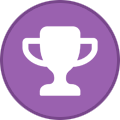tooz
Tinker Engineer-
Content Count
627 -
Joined
-
Last visited
-
Days Won
42
Content Type
Profiles
Forums
Calendar
Everything posted by tooz
-
hello @DutchDev, aicc can be removed using command: sudo apt purge aiccagent no
-
can imx219 8MB be used on Tinkerboard or Tinkerboard S
tooz replied to captain kirk's topic in Hardware
hello @captain kirk, also please use sudo tinker-config- 2 replies
-
- 1
-
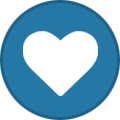
-
- imx219
- tinkerboard
-
(and 3 more)
Tagged with:
-
can imx219 8MB be used on Tinkerboard or Tinkerboard S
tooz replied to captain kirk's topic in Hardware
hello @captain kirk, imx219 is supported on tinker board r2.0, i don't think you need to add an overlay, but if you must, try modify the last line: overlay=CSI0-IMX219 save and then reboot to test and see if the camera works: gst-launch-1.0 v4l2src device=/dev/video0 ! video/x-raw,format=NV12,width=640,height=480 ! videoconvert ! autovideosink reference: Tinker Board (asus.com)- 2 replies
-
- 1
-
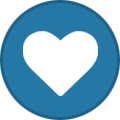
-
- imx219
- tinkerboard
-
(and 3 more)
Tagged with:
-
hello @Ethan_Lin, 1. from what you've described i'd suggest to check the devices (the dac, adc) 2. please collect the logs when the issue occurs, you can use adb with the command: adb shell su -c dmesg > dmesg.log
-
hello @Ethan_Lin, what's the os/ version and i2c bus you're using? did you connect it to other peripherals?
-
hello @gavin67890, for csi cameras, the coral camera is the only camera module supported on tinker edge t thus far: https://tinker-board.asus.com/download/Tinker_Edge_T_Device_QVL.pdf though there's no qvl for the uvc cameras, we use logictec c930e for testing
-
hello @wahaha, sorry for the delay -- the sources of debian 11 for tinker board 2s have been uploaded repo init -u https://github.com/TinkerBoard-Linux/rockchip-linux-manifest.git -b linux5.10-rk3399-debian11 repo sync
-
hello @wahaha, looks like the driver isn't initialised, please try: sudo modprobe 8822ce uname -a
-
hello @wahaha, not sure if it's a hardware or driver issue, to get a little further: 1. what is the image version you're using? is it debian 11 v.3.0.6? 2. what are the results when you execute the commands: ifconfig -a sudo lspci sudo lsmod
-
hello @aki, the @800000000Hz here means the gpu frequency is set to 800mhz, 0 means the gpu usage = 0 is the gpu governor set to performance? and please use these commands to check gpu when you're running applications that might be using gpu to accelerate -- for exmaple, you can use the commands while running glmark2-es2 and the gpu usage should not be 0. if the apis you are using support gpu accelerating then it (gpu usage = 0) should not be the case
-
hello @aki, the embedded gpu uses GLES instead of GL please use the commands below to check the gpu loading/ usage instead of glxinfo: cat /sys/devices/platform/ff9a0000.gpu/utilisation cat /sys/devices/platform/ff9a0000.gpu/devfreq/ff9a0000.gpu/load
-
hello @wahaha, we'll upload the codes by the end of this week, i'll leave a comment with the url once it's done. sorry for the inconvenience.
-
yocto 4.0 (kernel 5.10) os v.1.0.2 for tinker board 2s is released and can be downloaded here: Tinker Board 2 /2S Yocto 4.0 (kernel 5.10) V1.0.2
-
hello @Jens, sorry for not making it clear, the 10k in the config.txt = 100khz, so if you wanna change both i2c6 & i2c7 to 100k: overlay=i2c6_10k i2c7_10k (separate the variants with space instead of comma) the speed is 400k by default, if you want to change them back to 400k, just remove the line overlay=i2c6_10k i2c7_10k
-
hello @lloydhussell, yes you can (there's a reddit r/tinkerboard on reddit too https://www.reddit.com/r/tinkerboard/?rdt=62313 , fwiw)
-
hello @Jens, you can set the speed to 40k or 10k (it's 40k by default). to change the speed to 10k using overlay: 1. download the dtbo files and i2cspeed.sh from: https://www.asuswebstorage.com/navigate/a/#/s/258BFBD7E61045C9BECB7DA044378A844 2. move i2c6_10k.dtbo & i2c7_10k.dtbo to /boot/overlays 3. sudo vim /boot/config.txt modify the last line in config.txt overlay=i2c6_10K (if you're using i2c7, then the last line should be overlay=i2c7_10k) 4. save and reboot tinker board 2s 5. to verify the change comes effective using i2cspeed.sh sudo chmod +x i2cspeed.sh ./i2cspeed.sh the script then prints the i2c clock frequency
-
hello @Jens, you can set the speed to 40k or 10k (it's 40k by default). to change the speed to 10k using overlay: 1. download the dtbo files and i2cspeed.sh from: https://www.asuswebstorage.com/navigate/a/#/s/258BFBD7E61045C9BECB7DA044378A844 2. move i2c6_10k.dtbo & i2c7_10k.dtbo to /boot/overlays 3. sudo vim /boot/config.txt modify the last line in config.txt overlay=i2c6_10K (if you're using i2c7, then the last line should be overlay=i2c7_10k) 4. save and reboot tinker board 2s 5. to verify the change comes effective using i2cspeed.sh sudo chmod +x i2cspeed.sh ./i2cspeed.sh the script then prints the i2c clock frequency
-
Android/Linux system is audio driver order with usb mic attached on boot.
tooz replied to lloydhussell's topic in Android
hello @lloydhussell the order of sound cards depends on which driver completes first -- so for tinker board 2s( without any modification): hdmi=0, dp=1, following new device=2, new device2=3 and so on. for android, the order goes: usb-> hdmi-> dp, so when booting with usb mic inserted it's usb=0, hdmi=1, dp=2; and changes to hdmi=1, dp=2 when usb mic is removed -
Android/Linux system is audio driver order with usb mic attached on boot.
tooz replied to lloydhussell's topic in Android
hello @lloydhussell, what's the result if you sudo aplay -l instead of aplay -l? and what's the version of the linux os you're using? -
hello @lloydhussell, please refer to the user manual: Tinker Board (asus.com)
-
hello @lloydhussell, if the maskrom pin is inserted, the tinker board 2s enters rom istead of system, and having no hdmi output is expected.
-
hello @M95D, kernel v.6 is not supported just yet, the reason why the wifi is hardly detected might be the mmc sdio driver difference (kernel v.6 & kernel v.4.4) [ 4.394371] mmc_host mmc2: Bus speed (slot 0) = 400000Hz (slot req 400000Hz, actual 400000HZ div = 0) [ 4.489425] mmc_host mmc2: Bus speed (slot 0) = 49500000Hz (slot req 50000000Hz, actual 49500000HZ div = 0) [ 4.490020] mmc2: new high speed SDIO card at address 0001 [ 6.561012] mmc2:mmc host rescan start!
-
Interested in config.xml and why certain attributes chosen.
tooz replied to lloydhussell's topic in Android
hello @lloydhussell, the reason why this bool is set to true is to disable the usb permission dialog popup. we unfortunately don't have any documentation for this. checking aosp docs (like this: https://android.googlesource.com/platform/frameworks/base/+/refs/heads/android12-release/core/res/res/values/config.xml ) would be the best solution if you'd like to customize tinker board 2s -
Please update documentation for Android image building.
tooz replied to lloydhussell's topic in Android
hello @lloydhussell, the documentation was indeed outdated, just updated the command with the correct url, thank you Developer Guide · TinkerBoard/TinkerBoard Wiki (github.com)