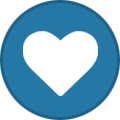tooz
Tinker Engineer-
Content Count
627 -
Joined
-
Last visited
-
Days Won
42
Content Type
Profiles
Forums
Calendar
Everything posted by tooz
-
hello @Adam, we've tried to reproduce the issue with debian 10 v.2.0.3 and v.2.0.4 but it didn't occur in both os versions. is the serial frequency set to 115200? if so, perhaps there's something happened during the flash, or the sigal of cable isn't stable. we'd suggest to 1. reflash the image and/or 2. use another cable and try if it fixes the problem.
-
hello @Chridster1, unfortunately we can't add tinker board 2s to buildroot as it's developed by another company. have you tried with the kernel 4.19 one? $ repo init -u https://github.com/TinkerBoard2/manifest.git -b linux4.19-rk3399-debian10 $ repo sync we're not able to reproduce the issue, may we know what your build environment is?
-
hello @kenta, the default sensor settings of IMX219 is 1920x1080, the cmds below can be used to adjust IMX219 sensor settings to 3280x2464: media-ctl -d /dev/media0 --set-v4l2 '"rkisp1-isp-subdev":0[fmt:SRGGB10_1X10/3280x2464]' media-ctl -d /dev/media0 --set-v4l2 '"rkisp1-isp-subdev":0[crop:(0,0)/3280x2464]' media-ctl -d /dev/media0 --set-v4l2 '"rkisp1-isp-subdev":2[fmt:YUYV8_2X8/3280x2464]' media-ctl -d /dev/media0 --set-v4l2 '"rkisp1-isp-subdev":2[crop:(0,0)/3280x2464]' media-ctl -d /dev/media0 --set-v4l2 '"m00_b_imx219 1-0010":0[fmt:SRGGB10_1X10/3280x2464]' v4l2-ctl -d /dev/video0 --set-fmt-video=width=3280,height=2464,pixelformat=NV12 --set-crop=top=0,left=0,width=3280,height=2464 And, I cannot find the Test_tool directory. Could you give any information about the Capture_Test.sh the script can be downloaded here: https://www.asuswebstorage.com/navigate/a/#/s/5B06BC29115E4004A181738E5E0F909E4
-
hello @R_Pekov, looks like there's a build conflict from the log, you will have to remove 241-7~deb10u8, and then reinstall libudev1 (= 241-7~deb10u7) .
-
fyr: https://github.com/TinkerBoard2/kernel/issues/8
-
hello @Chridster1, looks like cd kernel didn't get excuted, hence why the error. you have to change directory to whereveer the kernel is located. when you cd to the directory where the source code is located, you can use the command ls kernel for checking: kernel$ ls android build.config.goldfish.arm certs firmware Kconfig Makefile scripts virt arch build.config.goldfish.arm64 COPYING fs kernel mm security backported-features build.config.goldfish.mips CREDITS include lib net sound block build.config.goldfish.mips64 crypto init logo.bmp README tools build.config.cuttlefish.aarch64 build.config.goldfish.x86 Documentation ipc logo_kernel.bmp REPORTING-BUGS usr build.config.cuttlefish.x86_64 build.config.goldfish.x86_64 drivers Kbuild MAINTAINERS samples verity_dev_keys.x509 result should be files listed on https://github.com/TinkerBoard2/buildroot then you can continue the following: Installing the build tools $ sudo apt-get install git-core gitk git-gui gcc-arm-linux-gnueabihf device-tree-compiler gcc-aarch64-linux-gnu mtools parted libssl-dev Build Kernel $ cd [source code] $ make ARCH=arm64 tinker2_defconfig $ make ARCH=arm64 rk3399-tinker_board_2.img CROSS_COMPILE=aarch64-linux-gnu- -j8 Also I found https://github.com/TinkerBoard/buildroot would this work for the Tinkerboard 2S? No, this is for RK3288 based (Tinker Board, Tinker Board 2S) which is different from RK3399 based Tinker Board 2S, the defconfig's different
-
hello @hasank, we cannot reproduce the issue, but for most cases external disks without individual power supply consume a lot of power that causes connection problem. we'd suggest to use a seperate power supply for the external disk, otherwise use an usb hub with external power supply.
-
hello @Alvin Kwek, sorry for delayed reply, perhaps you can use balenaetcher to do flashing on multiple boards: https://www.balena.io/etcher/
-
hello @Chridster1, you certainly can, please check the the docs folder in source code, there's also information available on github wiki for tinker board 2s: https://github.com/TinkerBoard/TinkerBoard/wiki/Developer-Guide
-
hello @Chridster1, the complete source code of linux kernel 4.19 can be downloaded from github: To download source code from GitHub, execute the following commands in the terminal: $ repo init -u https://github.com/TinkerBoard2/manifest.git -b linux4.19-rk3399-debian10 $ repo sync
-
hello @sachlj, 3.3v schematics: f1_maker (Restored) (asus.com)
-
hello @Vinita, have you set the baud rate to 115200?
-
hello @Chridster @Chridster1, here's a thread on how to root Android on Tinker Board 2: How to root Android on Tinkerboard 2 - Android - Tinker Board Forum (asus.com)
-
hello @sachlj, yes, both the username and password are: mendel
-
hello @JasonS, please set the baud rate to 115200 instead of 230400.
-
hello @Yoshio, sorry for the late reply, we've tried to reproduce the problem with image v.2.0.4. libssl was installed successfully. we'd suggest to flash the image again and see if it solves the problem. the image can be downloaded at: https://tinker-board.asus.com/download-list.html?product=tinker-board-2s
-
hello @MThompson, being in the QVL means the parts' have been enabled and the driver's ported in kernel. please download the latest os image (v.2.0.5) from Tinker Board (asus.com) the connectivity manager is enabled and will start the connection soon when sim card's been detected. other than that, no specific instructions needed.
-
hello @JasonS, build.sh is located in the top level directory of source code
-
hello @hisataro, thanks for the details. at this point, we would suggest to re-flash the device first: User Guide · TinkerBoard/TinkerBoard Wiki (github.com) once the flashing is done, please copy the boot image to the device. the boot.img file (TB2_Android11_v2.0.6_boot_img) is re-uploaded and can be downloaded here: https://www.asuswebstorage.com/navigate/a/#/s/50AF1C5364224C2BA8C8A5802DD779064 adb push boot.img /storage/emulated/0/Download/ then you can start rooting the device using magisk, please follow along the steps:
-
hello @hisataro, please continue follow the instruction, now you'll need execute this command adb push boot.img /storage/emulated/0/Download to flash the image 2. Copy the boot image to your device adb push boot.img /storage/emulated/0/Download/ 3. Download the latest version of Magisk Installation | Magisk (topjohnwu.github.io) 4. Install Magisk adb install Magisk.apk 5. Launch Magisk from your device 6. Press the Install button 7. Choose “Select and Patch a File” in method, and select the boot.img file, The Magisk app will patch the boot.img file to [Internal Storage]/Download/magisk_patched_[random_strings].img 8. Pull magisk_patched_[random_strings].img to your PC adb pull /storage/emulated/0/Download/magisk_patched_[random_strings].img 9. Flash boot image patched by magisk in fastboot mode adb reboot-bootloader fastboot flash boot magisk_patched_[random_strings].img fastboot reboot
-
hello @hisataro, please try the following and see if the device can be found: fastboot devices if the device has been detected, you can try the reboot fastboot command otherwise, we'd suggest to re-flash the device
-
Hello @hisataro, you can use the command: adb reboot fastboot
-
hello @hisataro instead of "tinker board 2 android11 v2.0.6-20220303.img", please use the actual boot.img it can be downloaded here: https://www.asuswebstorage.com/navigate/a/#/s/FB8E093B5DCC48EA90ED5FEDEAC5DFD94